Introduction
Use Case Modeling is a critical aspect of software development that helps in capturing the functional requirements of a system from the user’s perspective. It involves identifying the actors (users or external systems) and the use cases (functions or services) that the system provides. This guide will walk you through the process of use case modeling using the attached example of an airport system as a case study. We will also provide a use case template, examples, and guidelines to help you create effective use case diagrams.
Understanding Use Case Diagrams
Key Concepts
- Actor: Represents a user or an external system that interacts with the system. Actors are depicted as stick figures or other icons.
- Use Case: Represents a function or service that the system provides. Use cases are depicted as ovals.
- System Boundary: A rectangle that encloses the use cases, representing the scope of the system.
- Association: A line connecting an actor to a use case, indicating that the actor participates in that use case.
- Include: A dashed arrow pointing from one use case to another, indicating that the target use case is included in the source use case.
- Extend: A dashed arrow pointing from one use case to another, indicating that the target use case extends the behavior of the source use case.
- Generalization: A solid line with a hollow arrowhead pointing from one actor to another, indicating inheritance.
Case Study: Airport System
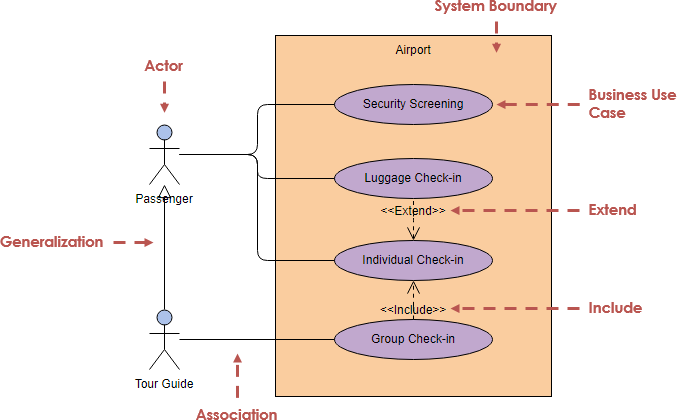
The provided example illustrates the use case diagram for an airport system. Here’s a breakdown:
Actors
- Passenger: A person who uses the airport services.
- Tour Guide: A specialized type of passenger who may have additional responsibilities or privileges.
Use Cases
- Security Screening: The process of screening passengers for security purposes.
- Luggage Check-in: The process of checking in luggage.
- Individual Check-in: The process of checking in individual passengers.
- Group Check-in: The process of checking in a group of passengers.
Relationships
- Association: The
PassengerandTour Guideactors are associated with theSecurity Screening,Luggage Check-in,Individual Check-in, andGroup Check-inuse cases. - Include: The
Individual Check-inuse case includes theGroup Check-inuse case, indicating that the behavior ofGroup Check-inis part ofIndividual Check-in. - Extend: The
Luggage Check-inuse case extends theIndividual Check-inuse case, indicating thatLuggage Check-inadds optional behavior toIndividual Check-in. - Generalization: The
Tour Guideactor is a specialized type ofPassenger, indicated by the generalization arrow.
Steps to Create a Use Case Diagram
1. Identify Actors
Identify all the actors that will interact with the system. In the airport system example, the actors are Passenger and Tour Guide.
2. Identify Use Cases
Identify all the use cases that the system will provide. In the airport system example, the use cases are Security Screening, Luggage Check-in, Individual Check-in, and Group Check-in.
3. Define the System Boundary
Draw a rectangle to represent the system boundary and enclose all the use cases within it.
4. Add Associations
Draw lines connecting the actors to the use cases they participate in.
5. Add Include and Extend Relationships
Identify the include and extend relationships between use cases and add dashed arrows to represent them.
6. Add Generalization
Identify any generalization relationships between actors and add solid lines with hollow arrowheads to represent them.
Use Case Template
Use Case Template
Use Case Name: [Name of the Use Case]
Actors: [List of Actors Involved]
Preconditions: [Conditions that must be true before the use case can start]
Postconditions: [Conditions that will be true after the use case completes]
Main Flow:
- [Step 1]
- [Step 2]
- [Step 3] …
Alternative Flows:
- [Alternative Flow 1]
- [Alternative Flow 2] …
Exceptions:
- [Exception 1]
- [Exception 2] …
Example Use Case: Security Screening
Use Case Name: Security Screening
Actors: Passenger, Tour Guide
Preconditions: The passenger must have a valid ticket and ID.
Postconditions: The passenger is either cleared for boarding or denied entry.
Main Flow:
- The passenger presents their ticket and ID to the security officer.
- The security officer verifies the ticket and ID.
- The passenger goes through the security screening process.
- If the screening is successful, the passenger is cleared for boarding.
- If the screening is not successful, the passenger is denied entry.
Alternative Flows:
- If the passenger does not have a valid ticket or ID, they are directed to the customer service desk.
Exceptions:
- If there is a security threat, the airport security protocol is activated.
Guidelines for Effective Use Case Modeling
- Keep It Simple: Use clear and concise language to describe use cases. Avoid technical jargon.
- Focus on User Goals: Each use case should represent a specific goal that the user wants to achieve.
- Use Consistent Naming: Use consistent and descriptive names for actors and use cases.
- Validate with Stakeholders: Review the use case diagram with stakeholders to ensure it accurately represents the system’s requirements.
- Iterate: Refine the use case diagram iteratively based on feedback and new requirements.
Using Visual Paradigm for UML Diagrams
Visual Paradigm is a powerful UML tool that simplifies the process of creating and managing UML diagrams, including Use Case Diagrams. Here’s why it is recommended for software developers:
- Intuitive Interface: Visual Paradigm offers an intuitive and user-friendly interface, making it easy to create and edit diagrams.
- Comprehensive Features: It provides a wide range of features, including support for all UML diagram types, model validation, and code generation.
- Collaboration Tools: Visual Paradigm supports collaboration features, allowing multiple users to work on the same project simultaneously.
- Integration: It integrates with various development tools and version control systems, streamlining the development process.
- Documentation: Visual Paradigm generates detailed documentation from UML models, aiding in the communication and understanding of the system’s requirements.
Steps to Create a Use Case Diagram in Visual Paradigm
- Download and Install Visual Paradigm: Visit the Visual Paradigm website and download the software. Follow the installation instructions.
- Create a New Project: Open Visual Paradigm and create a new project.
- Open the Use Case Diagram Tool: Go to
Diagram>New>Use Case Diagram. - Add Actors: Drag the Actor element from the Diagram Toolbar to the canvas and label them (e.g.,
Passenger,Tour Guide). - Add Use Cases: Drag the Use Case element to the canvas and label them (e.g.,
Security Screening,Luggage Check-in). - Add Associations: Use the Association tool to connect actors to use cases.
- Add Include and Extend Relationships: Use the Include and Extend tools to add dashed arrows between use cases.
- Add Generalization: Use the Generalization tool to add solid lines with hollow arrowheads between actors.
- Define the System Boundary: Drag the System Boundary element to the canvas and label it (e.g.,
Airport). - Refine the Diagram: Use the features mentioned above to refine the diagram iteratively.
Conclusion
Use Case Modeling is a fundamental technique for capturing the functional requirements of a system. By following the steps and guidelines outlined in this guide, you can create effective use case diagrams that accurately represent the system’s behavior. Visual Paradigm is an excellent tool for creating and managing UML diagrams, offering a comprehensive set of features that make it the best choice for software developers.
For more information and advanced features, visit the Visual Paradigm website.

