جدول تصمیم ابزاری عالی برای استفاده در تست و مدیریت الزامات است. اساساً این یک تمرین ساختاریافته برای فرموله کردن الزامات هنگام برخورد با قوانین پیچیده کسب و کار است.
در یک جدول تصمیم، منطق کسب و کار به خوبی به شرایط، اقدامات (تصمیمات) و قوانین تقسیم میشود تا اجزای مختلفی را که منطق کسب و کار را تشکیل میدهند، نمایان کند.
جدول تصمیم چه کاری میتواند انجام دهد؟
جدول تصمیم روشی برای تصمیمگیری است که شامل در نظر گرفتن مجموعهای از شرایط و روابط متقابل آنها است، بهویژه برای روابط پیچیده. مردم از جدول تصمیم برای نمایاندن و کشف منطق کسب و کار استفاده میکنند که در نهایت به کسب و کار بهتر منجر میشود.
جدول تصمیم در یک نگاه – مثال تأیید وام
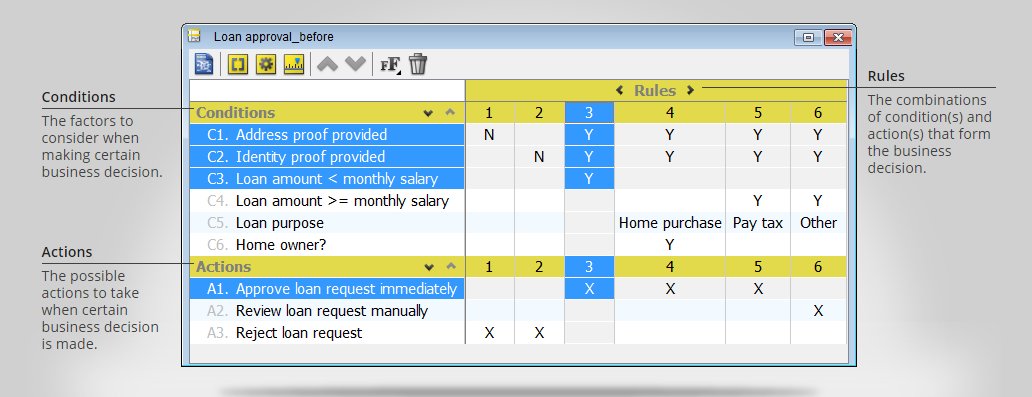
مقایسه توصیف متنی و جدول تصمیم
تخفیف برای یک مسافر دائمی که میخواهد یک رزرو زودهنگام انجام دهد، چقدر است؟
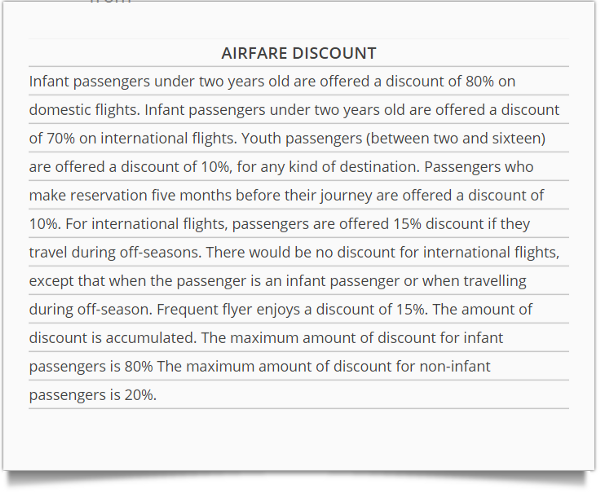
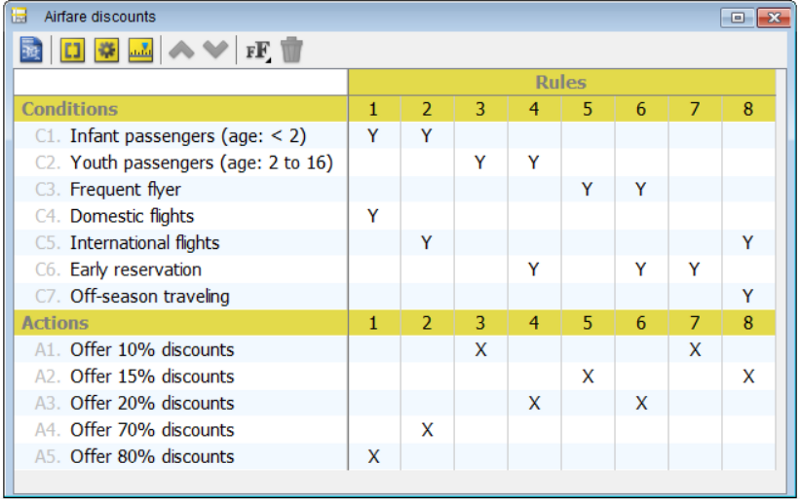
مثال بیمه
مثال جدول تصمیم زیر حق بیمه بیمه سفر یکبارهای را که توسط یک شرکت بیمه ارائه میشود، فهرست میکند. به سادگی: با چنین جدول تصمیم سازمانیافتهای، تحلیلگران سیستم میتوانند سیاست بیمه را بدون بحث و تردید درک کنند.
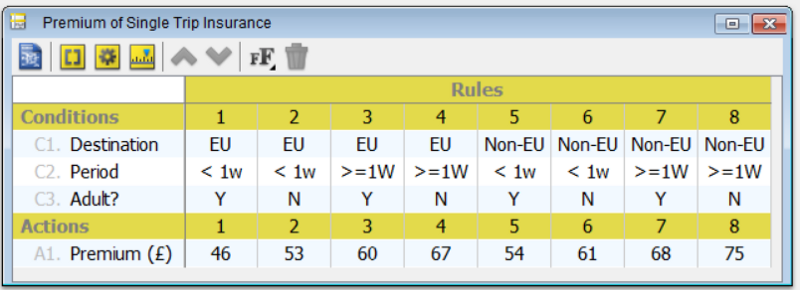
استفاده از نرمافزار جدول تصمیم
استفاده از نرمافزار جدول تصمیم مزایای زیادی نسبت به روشهای کاغذی دارد. اولاً، ویرایش و ویرایش مجدد را آسان میکند. ابزارهای معاصر جدول تصمیم همچنین میتوانند با پشتیبانی از ویژگیهایی مانند هایلایت شرایط/اقدامات/قوانین، طراحی جدول، گزارشدهی و غیره ارزش افزودهای ارائه دهند. و البته، وقتی صحبت از کار با نرمافزار میشود، به اشتراکگذاری، بحث و مدیریت کار را بسیار آسانتر میکند.
امروزه، سیستمهای اطلاعاتی مبتنی بر کامپیوتر به بخشی جداییناپذیر و حیاتی از هر کسب و کار موفق تبدیل شدهاند زیرا یک سیستم اطلاعاتی خوب توسعهیافته میتواند پردازش دادههای دقیق و تصمیمگیری را در مدت زمان کوتاهی انجام دهد که در نتیجه باعث افزایش بهرهوری و بهبود کیفیت کار و خدمات میشود.
چگونه یک جدول تصمیم توسعه دهیم؟
ایجاد جدول تصمیم در پارادایم بصری آسان است. شما نیازی به کشیدن جدول و خطوط شبکه بهصورت دستی ندارید. حتی نیازی نیست نگران نحوه کار با ابزار ویرایش باشید. فقط بر روی آنچه برای شما مهم است – منطق کسب و کار – تمرکز کنید. شرایط، اقدامات و قوانین کسب و کار را به جدول تصمیم اضافه کنید، همه با کلیکهای ساده.
توسعه یک جدول تصمیم
در این بخش ما قصد داریم یک جدول تصمیم توسعه دهیم که نمایانگر قوانین کسب و کار زیر است که توسط یک کتابفروشی آنلاین پیادهسازی شده است.
- مشتری جدید باید پیش پرداخت کند.
- اگر مبلغ تراکنشهایی که یک مشتری در ماه گذشته انجام داده بیش از ۱۰۰۰ دلار بود، اما مبلغ تراکنش این بار کمتر از ۵۰۰ دلار است، به مشتری اجازه دهید پیش پرداخت کند و در زمان تحویل پرداخت کند.
- اگر مبلغ تراکنشهایی که یک مشتری در ماه گذشته انجام داده بیش از ۱۰۰۰ دلار بود و اگر مبلغ تراکنش این بار بیش از ۵۰۰ دلار است، به مشتری اجازه دهید پیش پرداخت کند یا در زمان تحویل پرداخت کند اما با ۱۵٪ پیشپرداخت.
- اگر مبلغ تراکنشهایی که یک مشتری در ماه گذشته انجام داده کمتر از ۱۰۰۰ دلار بود، از مشتری بخواهید پیش پرداخت کند.
اکنون، مراحل زیر را برای توسعه یک جدول تصمیم دنبال کنید.
- پارادایم بصری را شروع کنید.
- برای ایجاد یک جدول تصمیم، انتخاب کنید نمودار > جدید از نوار ابزار.
- در نمودار جدید پنجره، انتخاب کنید جدول تصمیم و کلیک کنید بعدی.
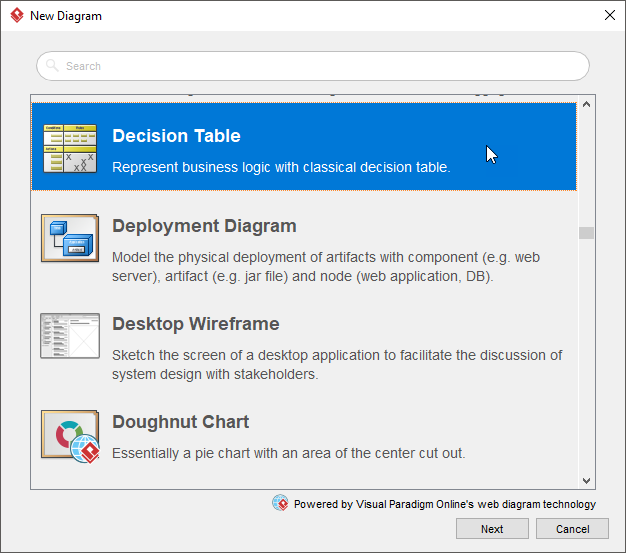
۴. نگه دارید خالی در صفحه انتخاب الگو و کلیک کنید بعدی
۵. بیایید این قانون را در نظر بگیریم: مشتری جدید باید پیش پرداخت کند.
به وضوح، «مشتری جدید» یک شرط است و «پذیرفتن پیش پرداخت» یک اقدام است. بیایید آنها را در جدول تصمیم قرار دهیم. در ابتدا یک شرط و اقدام فرضی برای شما ایجاد شده است. بیایید آنها را به مشتری جدیدوقبول کنید “پرداخت پیشپرداخت”به ترتیب.
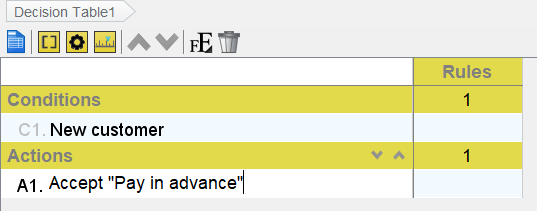
6. دو بار روی سلول کنار شرط کلیک کنیدمشتری جدید، تحت قانون اول. انتخاب کنیدY. دو بار روی سلول کنار عمل کلیک کنیدقبول کنید “پرداخت پیشپرداخت”، تحت قانون اول. انتخاب کنیدX
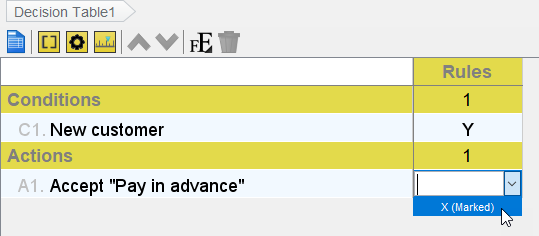
7. این یک قانون دیگر است که داریم:اگر مبلغ تراکنشهایی که یک مشتری در ماه گذشته انجام داده بیشتر از ۱۰۰۰ دلار باشد، اما مبلغ تراکنش این بار کمتر از ۵۰۰ دلار باشد، به مشتری اجازه دهید پیشپرداخت کند و هنگام تحویل پرداخت کند.
ابتدا یک شرط جدید اضافه کنید. میتوانید با حرکت نشانگر ماوس خود به سمتشرایط ردیف و کلیک بر روی دکمه اضافه کردن.
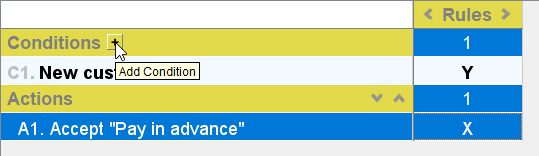
8. نام شرط را وارد کنیدتراکنش ماهانه قبلی > ۱۰۰۰ دلار
9. یک شرط دیگر اضافه کنید — تراکنش > ۵۰۰ دلار
10. به همین ترتیب، یک عمل ایجاد کنیدقبول کنید “پرداخت در زمان تحویل”
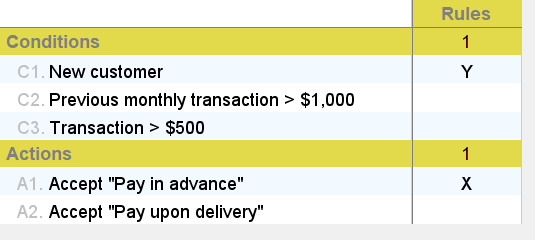
11. با کلیک بر روی دکمه سوم در نوار ابزار ویرایشگر، یک قانون اضافه کنید.

12. انتخاب کنیدY برای شرطتراکنش ماهانه قبلی > ۱۰۰۰ دلار, Nبرایتراکنش > ۵۰۰ دلار.
13. انتخاب کنیدX برای اعمالقبول کنید “پرداخت پیشپرداخت”وقبول کنید “پرداخت در زمان تحویل”
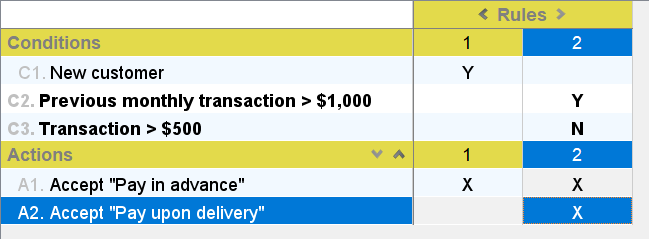
14. قوانین دیگر را ایجاد کنید. جدول تصمیمگیری شما باید به این شکل باشد:
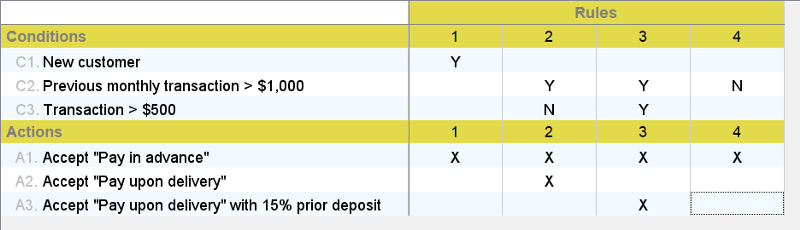
جدول تصمیمگیری که میتواند به سوال شما پاسخ دهد
یکی از نقاط قوت جدول تصمیمگیری این است که به افراد اجازه میدهد منطق کسبوکار را از زوایای مختلف مشاهده کنند و در نتیجه به سوالات مختلف مربوط به تصمیمگیری پاسخ دهند. با مشاهده یک جدول تصمیمگیری، میتوانید به راحتی بگویید که با چه شرایطی عمل خاصی انجام خواهد شد، چه اتفاقی میافتد وقتی که یک شرط خاص برآورده میشود، تا چه حد یک شرط خاص میتواند بر فرآیند تصمیمگیری تأثیر بگذارد و غیره. اگرچه میتوانید پاسخ تمام این سوالات را با چشم غیرمسلح پیدا کنید،ویژوال پارادایماین کار را با ارائه ویژگی های هایلایت کردن حتی ساده تر می کند. فقط روی یک شرط (ردیف) کلیک کنید، قوانین کسبوکار که آن شرط را پوشش میدهند هایلایت خواهند شد. همین تکنیک میتواند بر روی اعمال و قوانین نیز اعمال شود.
لینکهای مرتبط
This post is also available in Deutsch, English, Español, Français, Bahasa Indonesia, 日本語, Polski, Portuguese, Ру́сский, Việt Nam, 简体中文 and 繁體中文.













