نمودار استخوان ماهی چیست؟
نمودار استخوان ماهی (که به عنوان نمودار علت و معلول یا نمودار ایشیکاوا نیز شناخته میشود) به طور بصری چندین علت برای یک مشکل را نمایش میدهد. این نمودار به شناسایی ایدههای ذینفعان درباره علل مشکلات کمک میکند و به کاربر این امکان را میدهد که بلافاصله ایدهها را به تمها برای تحلیل یا جمعآوری دادههای بیشتر دستهبندی کند. این نمودار ممکن است در کنار تکنیک «پنج چرا» استفاده شود.
چه زمانی از آن استفاده میکنید؟
- هنگام شناسایی علل ممکن برای یک مشکل
- هنگام داشتن مشکل در درک عوامل یا علل مؤثر در یک شکست سیستم
- بسیار مفید به عنوان یک فرآیند تیمی
۵ مرحله برای تهیه نمودار استخوان ماهی؟
- بر روی بیان مشکل (که به عنوان اثر نیز شناخته میشود) توافق کنید. — در دهان ماهی نوشته شده است.
- بر روی دستههای اصلی علل مشکل توافق کنید. به عنوان شاخههایی از پیکان اصلی نوشته شده است. — دستههای اصلی شامل: عوامل تجهیزات یا تأمین، عوامل محیطی، عوامل قوانین/سیاستها/رویهها و عوامل انسانی/کارکنان
- همه علل ممکن مشکل را طوفان فکری کنید. بپرسید «چرا این اتفاق میافتد؟» — آن را به عنوان یک شاخه از دسته مناسب بنویسید.
- دوباره از هر علت میپرسد «چرا این اتفاق میافتد؟» — علل فرعی را که از شاخههای علت منشعب میشوند بنویسید.
- بپرسید «چرا؟» و سطوح عمیقتری از علل را تولید کنید و به سازماندهی آنها تحت علل یا دستههای مرتبط ادامه دهید.
برخی از دامهای بالقوه چیست؟
- آسان است که بر روی علائم به جای علل مشکل تمرکز کنید
- بدون ورودی از بازیگران کلیدی، آسان است که فرضیاتی درباره آنچه فکر میکنید مشکلات هستند به جای آنچه که مشکلات واقعاً هستند، ایجاد کنید
به دنبال بهترین نرمافزار آسان برای ایجاد نمودار استخوان ماهی هستید؟
ایجاد یک نمودار استخوان ماهی باپارادایم بصری
- روی نمودار کلیک کنید > جدید از نوار ابزار.
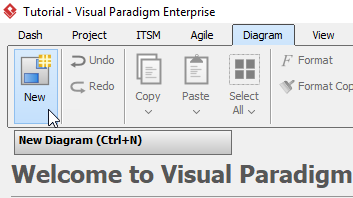
۲. در پنجره نمودار جدید، نمودار علت و معلول را انتخاب کنید (نمودار استخوان ماهی همچنین به عنوان نمودار علت و معلول شناخته میشود)، سپس در پایین پنجره روی ادامه کلیک کنید.
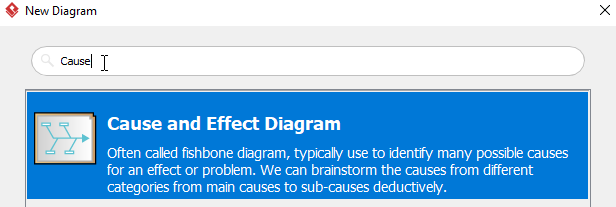
۳. نام نمودار را تعیین کنید (برای مثال:مشکل در پیدا کردن یک نقاشی), سپس روی OK کلیک کنید تا ایجاد یک نمودار جدید را تمام کنید.
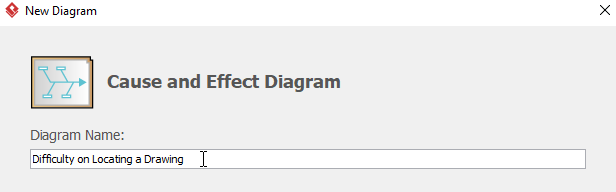
۴. سپس چیزی شبیه به این خواهید دید:
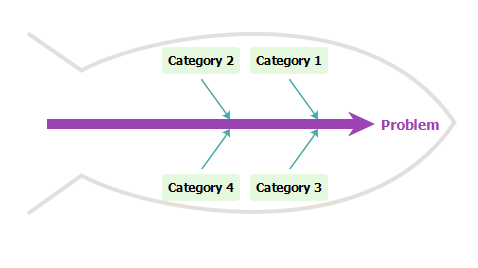
۵. دو بار کلیک کنیدمشکلدر سمت راست نمودار، سپس آن را تغییر نام دهید. در این مورد، ما آن را بهمشکل در پیدا کردن یک نقاشی.
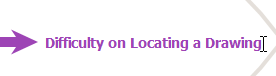
۶. دو بار کلیک کنیددسته۱تا آن را بهانسان،سپس راست کلیک کنیدانسانو گزینه افزودن علت اصلی را از نوار ابزار انتخاب کنید تا یک علت اصلی جدید ایجاد کنید.
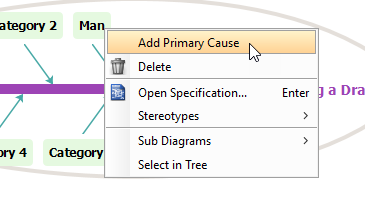
۷. دو بار کلیک کنیدعلتو آن را بهکارکنان کتابخانه به طور کافی مطلع نیستند، سپس یک علت ثانویه با راست کلیک کردن ایجاد کنیدکارکنان کتابخانه به طور کافی مطلع نیستندو گزینه افزودن علت ثانویه را انتخاب کنید.
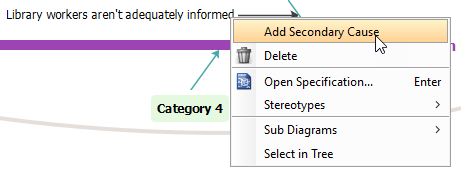
۸. علت ثانویه را تغییر نام دهیدعلتبا دو بار کلیک کردن بر روی آن.
9. مراحل 5 تا 8 بالا را تکرار کنید تا علل اولیه و ثانویه بیشتری ایجاد کنید.
10. برای ایجاد یک دسته جدید، بر روی هر فضای خالی درون شکل ماهی کلیک راست کنید، سپس گزینه افزودن دسته را از نوار ابزار انتخاب کنید.
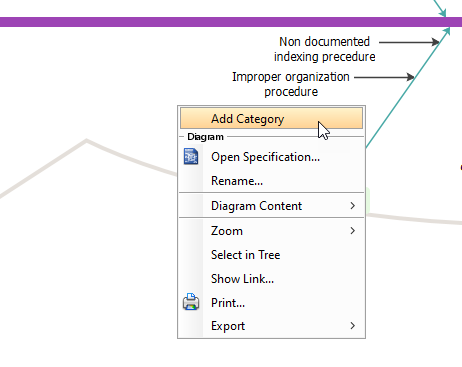
11. وقتی نمودار خود را تمام کنید، چیزی شبیه به این خواهید دید:
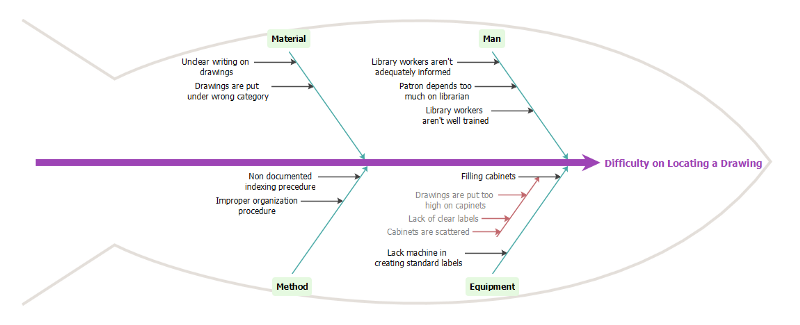
سایر منابع نمودار استخوان ماهی
چگونه یک نمودار استخوان ماهی ایجاد کنیم؟ — پارادایم بصری
ابزار نمودار علت و معلول
This post is also available in Deutsch, English, Español, Français, Bahasa Indonesia, 日本語, Polski, Portuguese, Ру́сский, Việt Nam, 简体中文 and 繁體中文.













