امروز میخواهم از ویژوال پارادایمبرای نشان دادن چگونگی برنامهریزی وظایف برای اعضای تیم که نقشهای RACI و این وظایف را در نمودار PERT پیشرفتهمیتواند بهطور خودکار به مدیر وظایف خودکار به نام «تاسفایر» برای مدیریت پروژه اختصاص یابد.
مرحله ۱ — برنامهریزی برای زمانبندی
نمودار PERT سنتی ابزاری برای مدیریت پروژه است که برای زمانبندی، سازماندهی و هماهنگی وظایف در یک پروژه استفاده میشود. ابزار نمودار PERT پیشرفته چهار ویژگی اضافی برای ادغام با بلوکهای مختلف ویژوال پارادایم اضافه میکند. شما میتوانید همه اینها را در یک مدلساز نمودار PERT پیشرفته انجام دهید.
- انتخاب شخص مسئول (همراه کردن وظیفه با شخص مسئول)
- RACI مبتنی بر وظیفه (مسئول — پاسخگو — مشاوره — اطلاعرسانی)
- وظیفه به مدیر وظایف (ویژوال پارادایم تاسفایر)
- RACI خودکار در مدیر وظایف
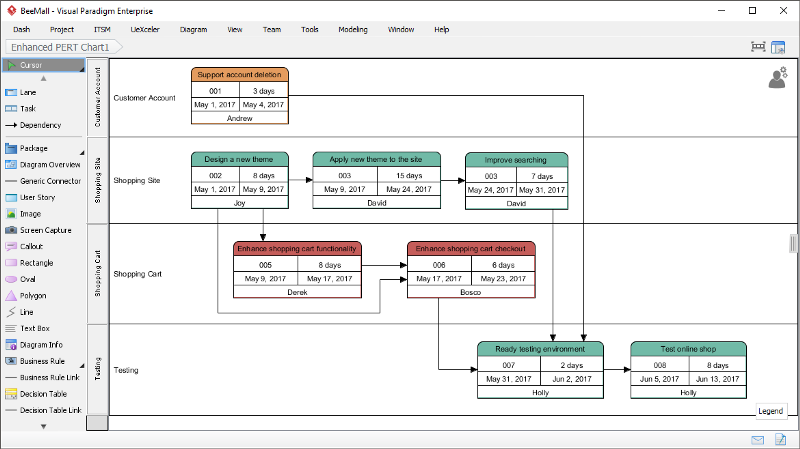
مرحله ۲ — اختصاص نقش RACI به اعضای تیم
اگر از راهحل تیمی ما مانند VP Online یا Teamwork Server استفاده میکنید، میتوانید اعضای تیم را به عنوان شخص مسئول وظایف در یک نمودار PERT انتخاب کنید. این کار برنامهریزی وظایف را بسیار آسانتر و مؤثرتر میکند.
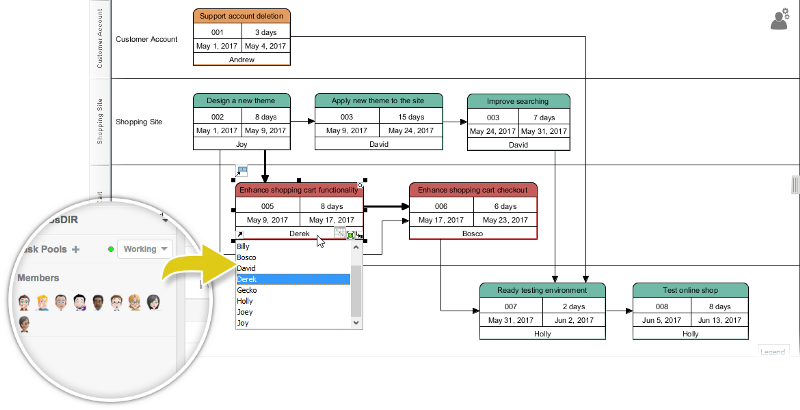
RACI برای هر وظیفه
علاوه بر اینکه چه کسی مسئول چه وظیفهای است، میتوانید نقشهای دقیق (مسئول — پاسخگو — مشاوره — اطلاعرسانی) یک وظیفه خاص را نیز نشان دهید. اگر نمودار PERT را با مدیر وظایف همگامسازی کنید، وظایف در فهرست اعضایی که «مسئول» آن هستند ظاهر میشود. و هنگامی که عضو وظایف را تکمیل کرد، آن وظیفه خاص به نوبت طبق طرح جریان RACI اعضای مربوطه نمایش داده خواهد شد.
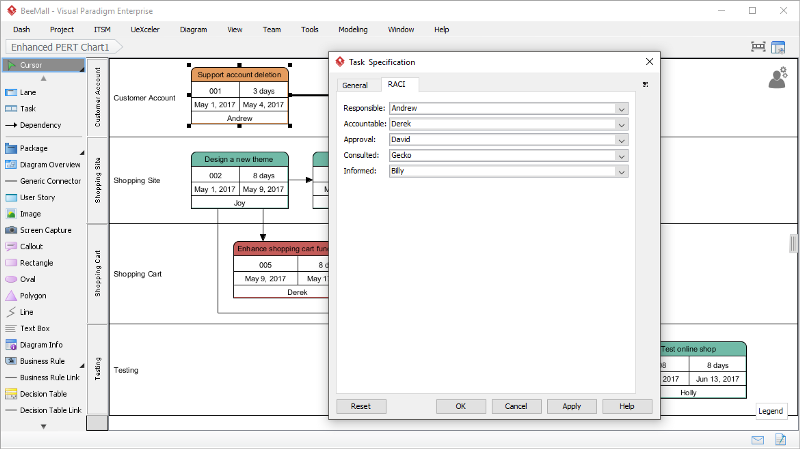
تولید وظایف از نمودار PERT به مدیر وظایف
پس از اینکه ایجاد خط پایه زمانبندی با نمودار PERT پیشرفته را به پایان رساندید، میتوانید وظایف نمودار PERT را با مدیر وظایفبهطور خودکار تولید خواهند شد و به اعضای مربوطه اختصاص مییابند. شما میتوانید آنها را در هر دو نمای پروژه یا نمای عضو مشاهده کنید.
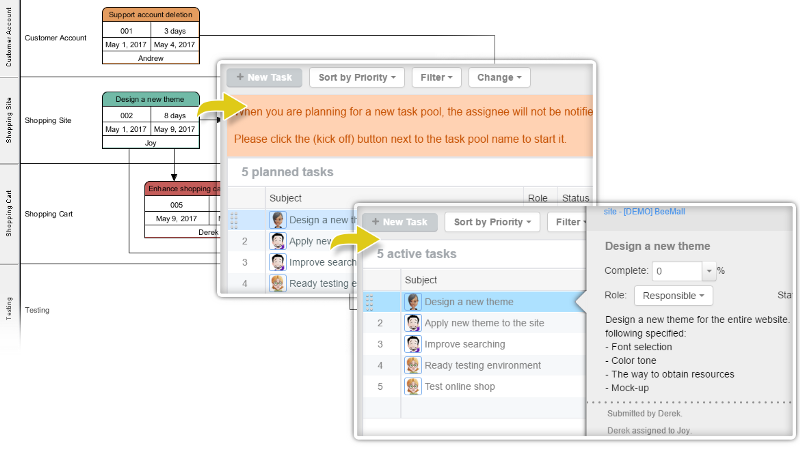
اجرا کردن نمودار PERT در عمل
همانطور که ذکر شد، زمانی که وظایف در یک نمودار PERT را با مدیر وظایف همگامسازی میکنید، در ابتدا فقط وظایف اضافه شده به اعضایی که مسئول آنها هستند را خواهید دید. اما وقتی که یک عضو وظیفه را به عنوان تکمیل شده علامتگذاری کند، آن وظیفه به عضو دیگری که پاسخگو / مشاوره / اطلاعات است طبق طرح جریان وظیفه منتقل خواهد شد.

This post is also available in Deutsch, English, Español, Français, Bahasa Indonesia, 日本語, Polski, Portuguese, Ру́сский, Việt Nam, 简体中文 and 繁體中文.













