Czym jest diagram rybiej ości?
Diagram rybiej ości (znany również jako diagram przyczyn i skutków lub diagram Ishikawy) wizualnie przedstawia wiele przyczyn problemu. Pomaga zidentyfikować pomysły interesariuszy dotyczące przyczyn problemów i pozwala użytkownikowi natychmiast kategoryzować pomysły w tematy do analizy lub dalszego zbierania danych. Może być używany w połączeniu z techniką „pięciu dlaczego”.
Kiedy go używasz?
- Podczas identyfikacji możliwych przyczyn problemu
- Gdy masz trudności w zrozumieniu czynników przyczyniających się do awarii systemu
- Najbardziej pomocny jako proces zespołowy
5 kroków do przygotowania diagramu rybiej ości?
- Zgódź się na sformułowanie problemu (znane również jako efekt). — Napisane na ustach ryby.
- Zgódź się na główne kategorie przyczyn problemu. Napisane jako gałęzie z głównej strzałki. — Główne kategorie obejmują: czynniki sprzętowe lub dostawcze, czynniki środowiskowe, czynniki regulacyjne/polityczne/proceduralne oraz czynniki ludzkie/pracownicze
- Burza mózgów nad wszystkimi możliwymi przyczynami problemu. Zapytaj „dlaczego to się dzieje?” — Napisz to jako gałąź z odpowiedniej kategorii.
- Ponownie zapytaj „Dlaczego to się dzieje?” o każdą przyczynę. — Napisz podprzyczyny odgałęziające się od gałęzi przyczyn.
- Zapytaj „Dlaczego?” i generuj głębsze poziomy przyczyn, a następnie kontynuuj organizowanie ich pod powiązanymi przyczynami lub kategoriami.
Jakie są potencjalne pułapki?
- Łatwo skupić się na objawach zamiast na przyczynach problemu
- Bez wkładu kluczowych graczy łatwo jest wyciągać wnioski na temat tego, co myślisz, że są problemami, zamiast tego, co problemy naprawdę są
Szukasz najlepszego łatwego oprogramowania do tworzenia diagramu rybiej ości?
Tworzenie diagramu rybiej ości z Visual Paradigm
- Kliknij Diagram > Nowy w pasku narzędzi.
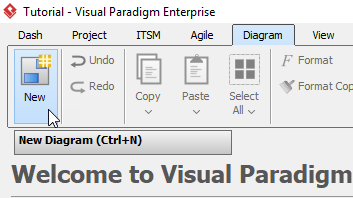
2. W oknie Nowy diagram wybierz Diagram przyczyn i skutków (diagram rybiej ości jest również znany jako diagram przyczyn i skutków), a następnie kliknij Dalej na dole okna.
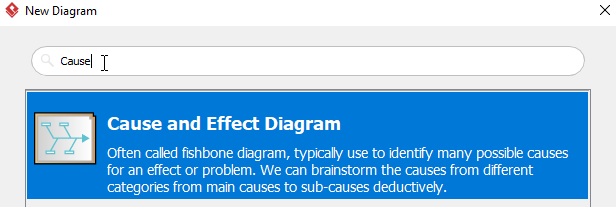
3. Nazwij diagram (na przykład: Trudności w lokalizacji rysunku), a następnie kliknij OK, aby zakończyć tworzenie nowego diagramu.
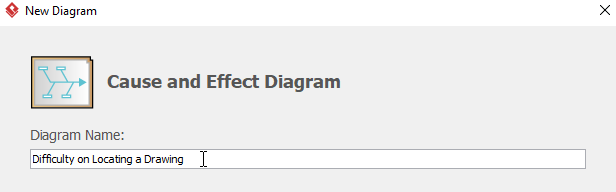
4. Następnie zobaczysz coś takiego:
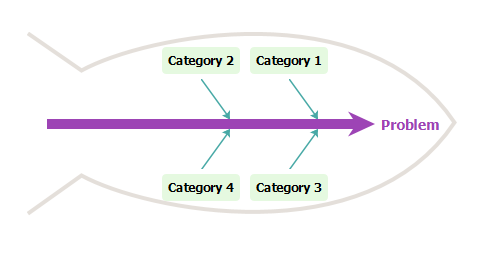
5. Kliknij dwukrotnie Problem po prawej stronie diagramu, a następnie zmień jego nazwę. W tym przypadku zmienimy ją na Trudności w lokalizacji rysunku.
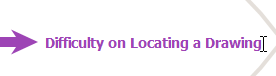
6. Kliknij dwukrotnie Kategoria1 aby zmienić jej nazwę na Człowiek, następnie kliknij prawym przyciskiem myszy Człowiek i wybierz Dodaj przyczynę główną z paska narzędzi, aby utworzyć nową przyczynę główną.
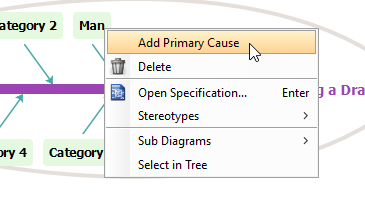
7. Kliknij dwukrotnie Przyczyna i zmień jej nazwę na Pracownicy biblioteki nie są odpowiednio poinformowani, a następnie utwórz przyczynę wtórną, klikając prawym przyciskiem myszy Pracownicy biblioteki nie są odpowiednio poinformowani i wybierz Dodaj przyczynę wtórną.

8. Zmień nazwę przyczyny wtórnej Przyczyna klikając dwukrotnie na nią.
9. Powtórz kroki 5 do 8 powyżej, aby stworzyć więcej przyczyn głównych i drugorzędnych.
10. Aby stworzyć nową kategorię, kliknij prawym przyciskiem myszy w dowolne puste miejsce wewnątrz ryby, a następnie wybierz Dodaj kategorię z paska narzędzi.
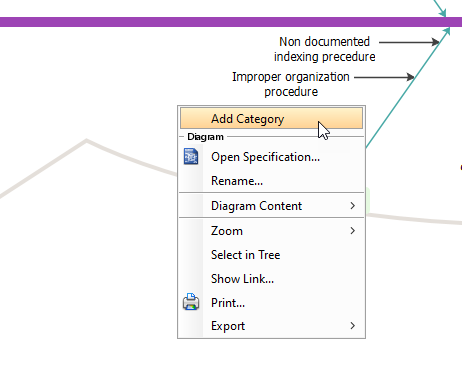
11. Zobaczysz coś takiego, gdy ukończysz swój diagram:
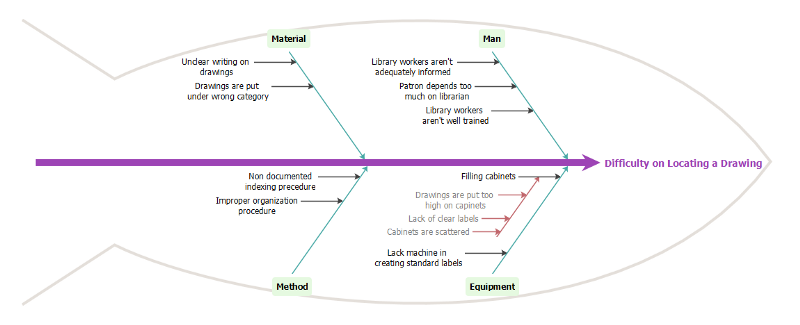
Inne zasoby dotyczące diagramu rybiej ości
Jak stworzyć diagram rybiej ości? — Visual Paradigm
Narzędzie do diagramu przyczynowo-skutkowego
Ten post dostępny jest również w Deutsch, English, Español, فارسی, Français, Bahasa Indonesia, 日本語, Portuguese, Ру́сский, Việt Nam, 简体中文 and 繁體中文













