Use Case 2.0jest skalowalnym i zwinnym podejściem, które wykorzystuje przypadki użycia do uchwycenia wymagań i prowadzenia stopniowego rozwoju systemu w celu ich spełnienia. Pomaga zrozumieć, jak system będzie używany i prowadzi przez rozwój odpowiedniego systemu wspierającego użytkowników.
W tym Visual Paradigm STEPS (Bezproblemowe techniki wyrażone w określonych krokach) Kreator, który poprowadzi cię do identyfikacji przypadków użycia, historii przypadków użycia i fragmentów przypadków użycia zgodnie z praktyką Use Case 2.0.
Cele
Ten Kreator STEPS Use Case 2.0pomaga ci:
- Zidentyfikować cele do osiągnięcia jako przypadki użycia
- Zidentyfikować konkretne sposoby osiągnięcia tych celów jako historie przypadków użycia
- Podzielić historie na odpowiednio duże kawałki pracy, znane jako fragmenty przypadków użycia
- Opracować plan wydania
- Zaplanuj zadania rozwojowe do realizacji w implementacji przypadków użycia
Główne kroki
- Utrzymuj listę osób, które biorą udział lub będą brały udział w projekcie.
- Zidentyfikuj docelowych użytkowników systemu (tj. aktor) oraz przypadki użycia.
- Zidentyfikuj historie przypadków użycia dla przypadków użycia uzyskanych z poprzedniego kroku.
- Podziel przypadki użycia na odpowiednio duże fragmenty.
- Zdecyduj, które historie przypadków użycia mają być ukończone w każdym wydaniu.
- Zdecyduj, które historie przypadków użycia mają być wdrożone w ciągu najbliższych kilku tygodni lub miesiąca, przypisując je do odpowiednich sprintów.
- I w końcu, udokumentuj działania wymagane do wykonania zadań wygenerowanych z historii użytkowników.
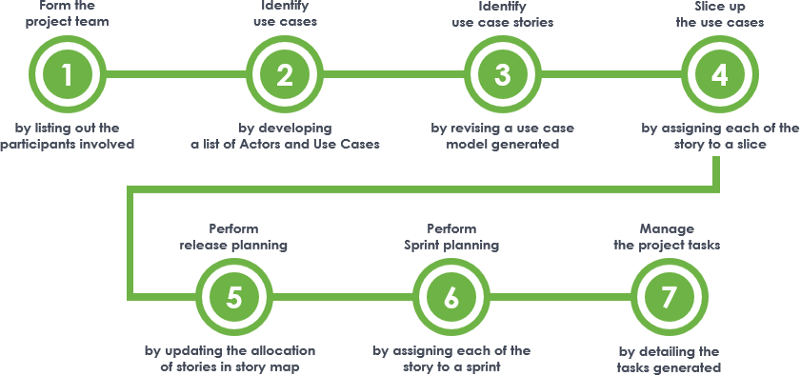
Powyższa figura przedstawia kroki związane z realizacją Use Case 2.0. W tym artykule przeprowadzimy cię przez te kroki szczegółowo.
Wypróbuj to w Visual Paradigm
Zanim przejdziemy dalej, jeśli używasz Visual Paradigm, możesz kliknąć przycisk poniżej, aby zaimportować ten samouczek do Visual Paradigm i wykonać kroki w formie kreatora.
Otwórz ten kreator w Visual Paradigm
Krok 1: Utwórz zespół projektowy
Utrzymuj listę osób, które biorą udział lub będą brały udział w projekcie. Upewnij się, że uwzględniasz osoby odpowiedzialne za zarządzanie przypadkami użycia, które mają być zidentyfikowane. Jeśli teraz nie jesteś pewien, możesz to na razie pominąć i wykonać te kroki później.
Aby zakończyć ten krok, musisz wykonać poniższe działania:
1. Kliknij na Uczestnikw lewym dolnym rogu tego ekranu.
2. Dodaj do tabeli członków zespołuktórzy wezmą udział w procesie identyfikacji i zarządzania przypadkami użycia. Aby to zrobić, kliknij na Nowy uczestnik (Wstaw)przycisk na górze tabeli (Zobacz czerwoną ramkę na poniższym obrazku) i wybierz członka do dodania z rozwijanego menu.
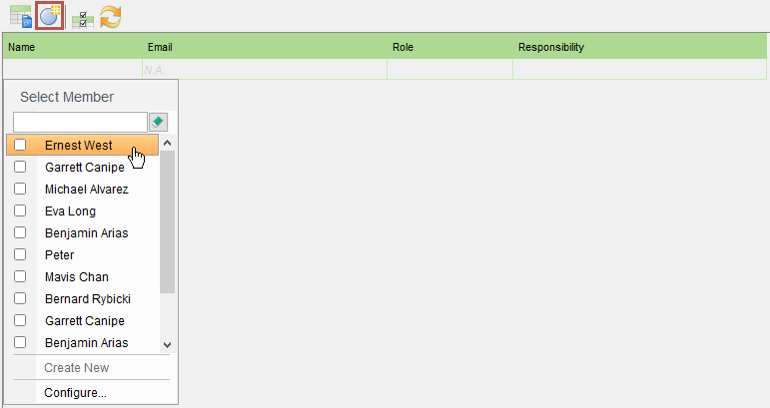
Uwagi:
– Wybierając członka spoza projektu, zostanie on dodany do tego projektu.
– Jeśli chcesz dodać członka, który jeszcze nie ma konta, wpisz jego imię w pustym polu tekstowym powyżej tabeli i kliknij Utwórz nowy. Następnie wpisz jego/jej adres e-mail. Zostanie do niego/niej wysłany e-mail z zaproszeniem do potwierdzenia.
3. Wprowadź rolę i odpowiedzialność tego członka. Kliknij dwukrotniena komórkę, aby ją edytować.

3. Powtarzaj dodawanie innych członków zespołu do tabeli.
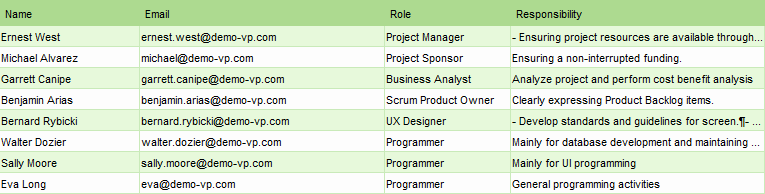
Krok 2: Znajdź aktorów i przypadki użycia
Ten krok wymaga od Ciebie zidentyfikowania docelowych użytkowników systemu (tj. aktorów) oraz przypadków użycia, które są celami, które docelowi użytkownicy chcą osiągnąć, korzystając z systemu.
Aktorzy: Osoby lub podmioty, które będą miały dostęp do systemu, aby uzyskać coś (o wartości). Powinieneś nazwać rolę tych osób (np. Klient, Student, Nauczyciel) oraz podmiotów (System CCTV), a NIE imiona indywidualnych osób.
Przypadki użycia: Przypadek użycia to cel, który ma być osiągnięty poprzez korzystanie z systemu. Na przykład typowy system bankomatu ma przypadki użycia takie jak wypłata gotówki, przelew gotówki i sprawdzenie salda. Pamiętaj, że przypadek użycia to cel, a nie funkcja. Pojedynczy przypadek użycia reprezentuje wszystkie sposoby osiągnięcia konkretnego celu. Zbadamy to w nadchodzących krokach.
Możliwym sposobem na znalezienie aktorów i przypadków użycia jest zorganizowanie warsztatu z interesariuszami. Nie ma potrzeby identyfikowania wszystkich przypadków użycia z góry, skup się tylko na tych, które mogą dostarczyć interesariuszom wartość, której szukają.
Poniższe tabele przedstawiają przykład aktorów i przypadków użycia w systemie zarządzania biblioteką w szkole.
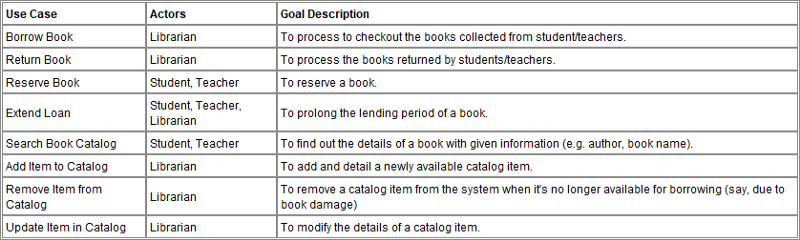
Krok 3: Zidentyfikuj historie przypadków użycia
Przypadki użycia uchwycają cele, które mają być osiągnięte poprzez korzystanie z systemu. Aby uchwycić wymagania i napędzać stopniowy rozwój systemu, opowiedz „historie” przypadków użycia.
Historia przypadku użycia opisuje konkretny sposób osiągnięcia danego przypadku użycia. Każda historia przypadku użycia jest definiowana przez jeden z następujących elementów:
- Podstawowy przepływ, który opisuje najprostszy sposób osiągnięcia celu
- Alternatywna ścieżka do osiągnięcia celu
- Ścieżka wyjątkowa
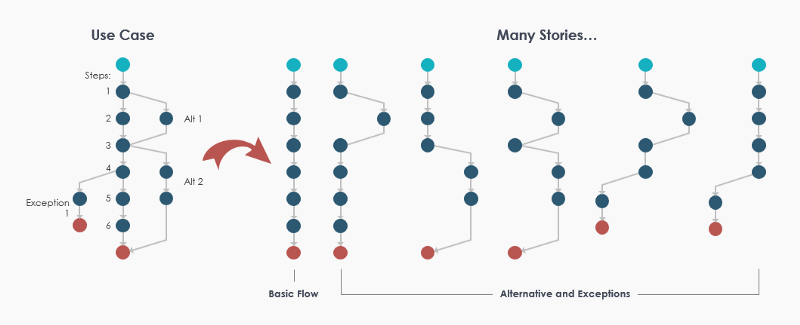
Powyższa figura ilustruje związek między przypadkiem użycia a historiami przypadków użycia. Przypadek użycia ma co najmniej jedną historię, która opisuje jego podstawowy przepływ, oraz inne historie, które opisują alternatywne i wyjątkowe przepływy. Podstawowy przepływ uchwyca najtypowszy sposób osiągnięcia przypadku użycia, podczas gdy alternatywne przepływy identyfikują wszelkie inne sposoby korzystania z systemu w celu osiągnięcia celu oraz wszelkie problemy, które mogą wystąpić na drodze do osiągnięcia celu.
Zauważ, że nie musisz uchwycać wszystkich historii z góry. Kiedy zapisujesz podstawowy przepływ, naturalnie pomyślisz o innych sposobach osiągnięcia celu oraz o problematycznych sytuacjach, które mogą wystąpić na każdym kroku. Po prostu uchwyć je najpierw jako historie. Możesz wrócić do tworzenia kolejnych historii później, gdy będą potrzebne.
Poniższa tabela przedstawia kilka przykładów historii przypadków użycia.
Przypadek użyciaHistorie przypadków użyciaWypożycz książkę
- Wypożycz książkę z sukcesem (Podstawowy przepływ)
- Osiągnięto maksymalny limit wypożyczeń (Ścieżka wyjątkowa)
- Wypożyczający ma do zapłacenia karę (Ścieżka wyjątkowa)
Zwróć książkę
- Zwróć książkę z sukcesem (Podstawowy przepływ)
- Uszkodzona książka (Ścieżka wyjątkowa)
- Spóźniony zwrot (Ścieżka wyjątkowa)
W tym kroku musisz zidentyfikować historie przypadków użycia dla przypadków użycia uzyskanych w poprzednim kroku. Można to zrobić, edytując początkowy diagram przypadków użycia, który dla Ciebie wygenerowaliśmy, włączając historie przypadków użycia jako przypadki użycia <<Extend>>. Uzupełnij poniższe elementy, aby zakończyć ten krok:
1. Historia przypadku użycia jest modelowana jako przypadek użycia <<Extend>>. Zmień nazwy przypadków użycia <<Extend>>, które stworzyliśmy dla Ciebie. Dodaj więcej przypadków użycia <<Extend>>, jeśli to konieczne. Usuń te, które nie są potrzebne. Przeczytaj drugie wskazówki poniżej, aby dowiedzieć się, jak szczegółowo stworzyć przypadek użycia <<Extend>>.
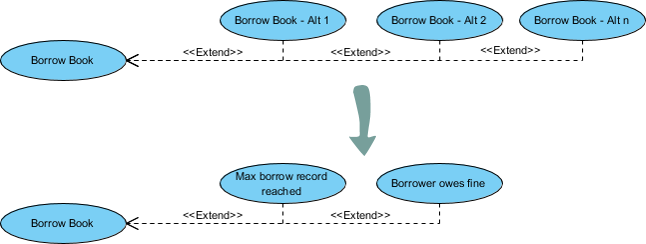
Uwaga: Nie musisz modelować podstawowego przepływu przypadku użycia, ponieważ jest on reprezentowany przez podstawowy przypadek użycia.
2. Popraw układ diagramu. Poniższa figura pokazuje przykład diagramu przypadków użycia dla systemu zarządzania biblioteką.
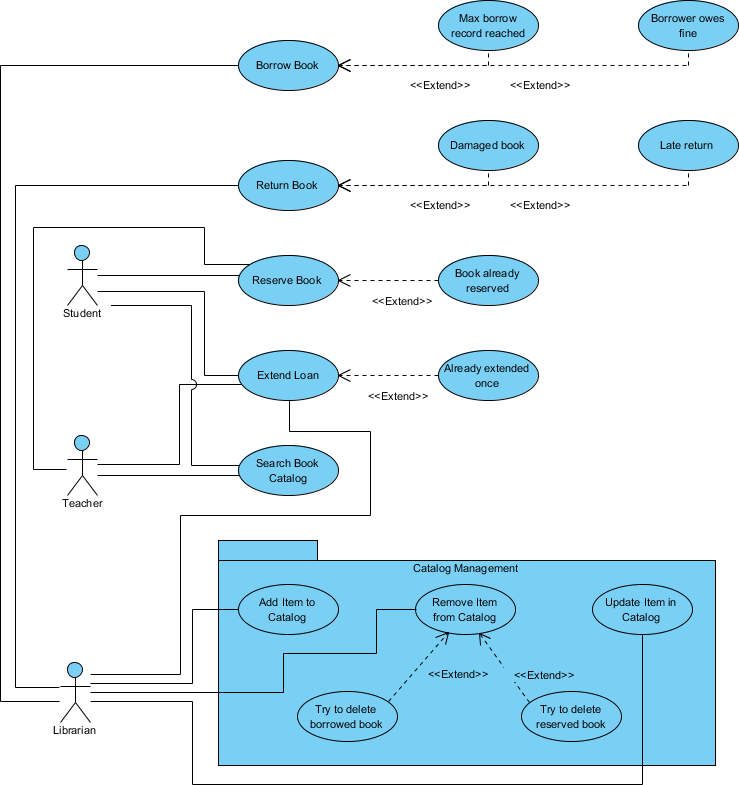
Czym jest diagram przypadków użycia?
A Diagram przypadków użycia jest wizualną formą modelu przypadków użycia. W diagramie przypadków użycia osoby (i inne strony), które korzystają z systemu, są modelowane jako aktorzy, podczas gdy sposoby, w jakie system będzie używany do osiągania celów, są modelowane jako przypadki użycia. Taki model wizualny zapewnia kontekst do odkrywania, dzielenia się i rozumienia wymagań systemu. Daje również przegląd wszystkich rzeczy, które system będzie robił.
Jak stworzyć przypadek użycia <<Extend>>?
Wykonaj poniższe kroki, aby stworzyć przypadek użycia <<Extend>>.
1. Umieść wskaźnik myszy nad przypadkiem użycia.
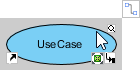
2. Naciśnij przycisk Katalog zasobów i przeciągnij go.
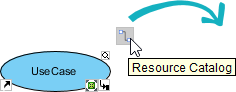
3. Zwolnij przycisk myszy w miejscu, w którym chcesz, aby przypadek użycia <<extend>> został utworzony. Wybierz Extend -> Przypadek użycia z Katalogu zasobów
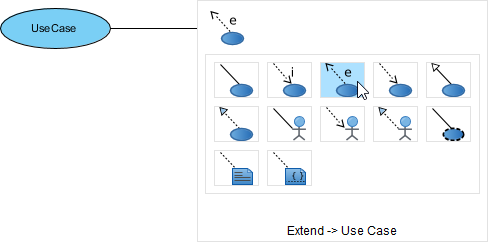
4. Nazwij przypadek użycia i naciśnij Enter aby potwierdzić.

Krok 4: Podziel przypadki użycia
Większość systemów wymaga dużo pracy, zanim będą gotowe do użycia produkcyjnego. Mają wiele wymagań o różnym znaczeniu i priorytecie, z których większość zależy od wdrożenia innych wymagań, zanim będą mogły zostać zaspokojone. Z tego powodu potrzebujemy sposobu na podział przypadków użycia na mniejsze części, które pozwolą nam zaplanować i wdrożyć system oparty na zestawie odpowiednio dużych, zorganizowanych i uporządkowanych elementów roboczych. Takie podejście przyjęto w Use-Case 2.0, gdzie przypadki użycia są dzielone na kawałki, a sam system rozwija się kawałek po kawałku.
Przypadek użycia może generować kilka kawałków obejmujących całą jego funkcjonalność. Każdy kawałek zawiera jedną lub więcej historii wybranych z przypadku użycia, tworząc element roboczy, który ma wartość dla interesariusza. Poniższa figura ilustruje związek między przypadkiem użycia, kawałkiem przypadku użycia a historiami przypadków użycia.
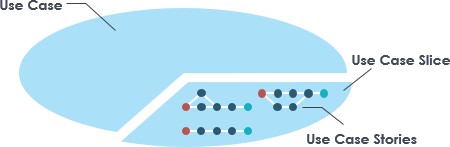
Kawałek przypadku użycia jest najważniejszym składnikiem Use Case 2.0. Jest tak integralny dla Use Case 2.0, jak sam przypadek użycia. To kawałki umożliwiają podział przypadków użycia na odpowiednio duże elementy robocze, napędzając rozwój systemu w celu ich zrealizowania.
W tym kroku musisz stworzyć kawałki dla przypadków użycia. Najlepszym sposobem na znalezienie odpowiednich kawałków jest zastanowienie się nad uchwyconymi historiami. Każda historia jest dobrym kandydatem na kawałek. Poniższa tabela pokazuje kilka przykładów, jak kawałki mogą być tworzone na podstawie historii.
Przypadek użyciaHistorie przypadków użyciaKawałek przypadku użyciaWypożycz książkęWypożycz książkę (Podstawowa)Wypożyczenie książki zakończone sukcesemWypożyczenie książkiMax osiągnięto limit wypożyczeńWypożyczenie książki nie powiodło sięWypożycz książkęPożyczkobiorca ma zaległośćWypożyczenie książki nie powiodło się
Z tabeli można zobaczyć, że przypadek użycia Wypożycz książkę jest podzielony na dwa kawałki — Wypożyczenie książki zakończone sukcesem i Wypożyczenie książki nie powiodło się. Akceptowalne jest, że kawałek zawiera jedną historię lub wiele historii. W rzeczywistości mechanizm dzielenia jest bardzo elastyczny. Umożliwia tworzenie kawałków tak dużych lub małych, jak potrzebujesz, aby napędzać swój rozwój. Jednak powinieneś dzielić kawałki z interesariuszami, aby upewnić się, że wszystkie stworzone kawałki dostarczają wartość. Nie dziel wszystkich przypadków użycia naraz. Po prostu zidentyfikuj wystarczającą liczbę kawałków, aby zaspokoić bieżące potrzeby zespołu.
Teraz wypełnij poniższe punkty, aby zakończyć ten krok.
1. Przejrzyj zidentyfikowane historie przypadków użycia, przypadek po przypadku.
2. Dla każdej historii przypadku użycia przypisz ją do kawałka. Możesz stworzyć nowy kawałek lub wybrać istniejący kawałek, aby dodać do niego historię przypadku użycia. Aby stworzyć kawałek, przełącz menu rozwijane w Kawałek przypadku użycia komórce, wpisz nazwę kawałka w polu tekstowym i kliknij Utwórz nowy
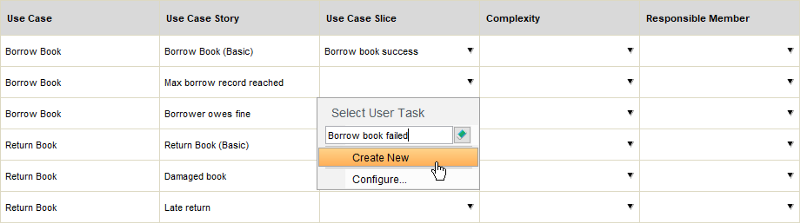
Aby przypisać historię przypadku użycia do kawałka, po prostu wybierz kawałek z menu rozwijanego.
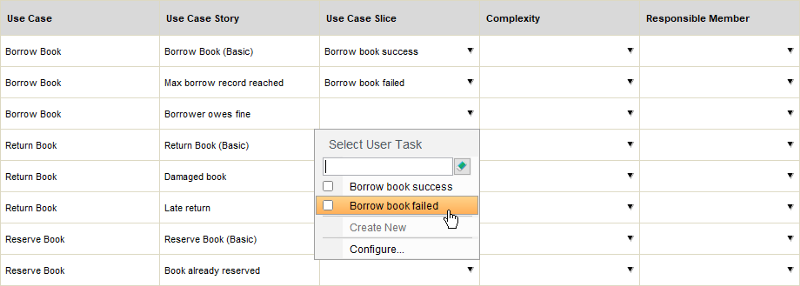
3. Oceń złożoność każdej historii przypadku użycia.
4. Wybierz członka zespołu jako osobę odpowiedzialną za historię przypadku użycia.
Tabela poniżej przedstawia przykład, jak przypadki użycia Systemu Zarządzania Biblioteką mogą być podzielone na kawałki.
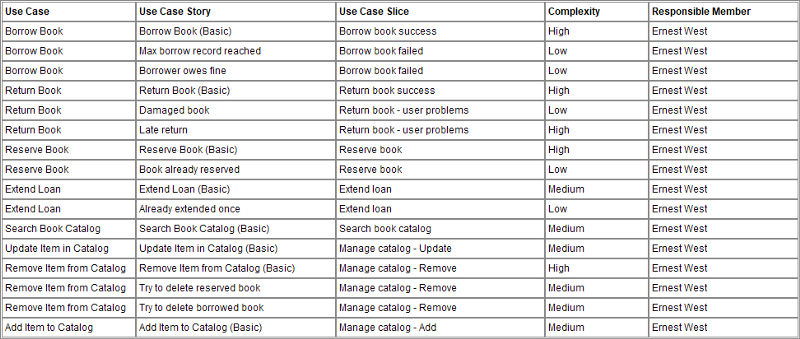
Krok 5: Przeprowadź planowanie wydania przy użyciu mapowania historii
Systemy oprogramowania ewoluują poprzez szereg wydań. Same wydania często nie są produkowane za jednym razem, ale ewoluują poprzez szereg przyrostów. W świecie zwinności nazywamy przyrosty 'sprintami’. W tym i w następnym kroku zaczniesz planować swoją pracę rozwojową, przypisując historie przypadków użycia do odpowiednich wydań i sprintów. Będziesz pracować w mapie historii użytkownika przekształconej z przypadku użycia, kawałków przypadku użycia i zidentyfikowanych historii. Zanim przejdziemy dalej, przyjrzyjmy się, jak wygląda mapa historii użytkownika.
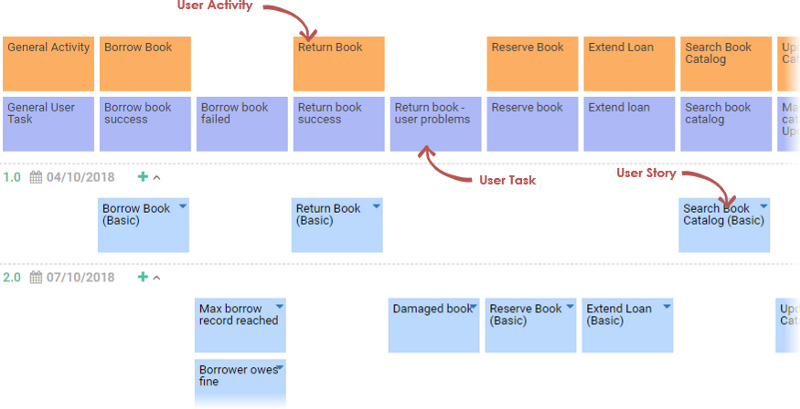
Różne elementy Przypadku Użycia 2.0 są przekształcane w różne elementy mapy historii. Mapowanie przedstawia się jak poniżej.
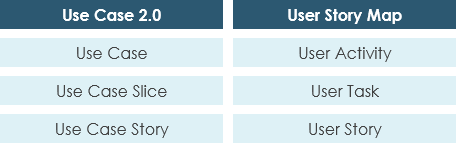
Ten krok wymaga od Ciebie ustalenia backlogu historii użytkownikówuser stories (tzn. historie przypadków użycia) do wdrożenia. Wypełnij poniższe punkty, aby zakończyć ten krok. Upewnij się, że opinie interesariuszy są brane pod uwagę w całym procesie, lub po prostu wykonaj ten krok z nimi.
1. Ustaw wydania projektu, tworząc komory wydania, nadając każdemu wydaniu znaczącą nazwę (np. numer wersji) oraz datę wydania.
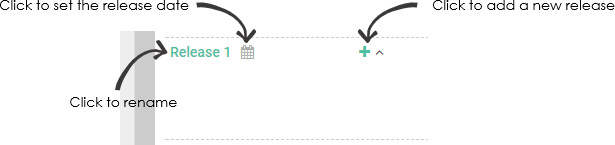
2. Przeciągnij historie użytkowników do komór wydania.
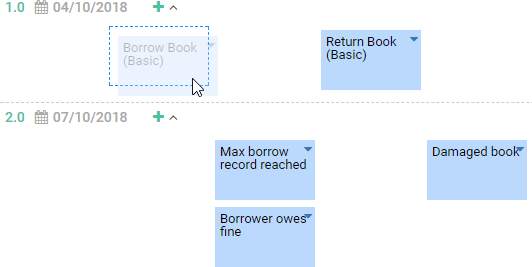
Rysunek poniżej pokazuje, jak historie przypadków użycia mogą być zarządzane w mapie historii użytkownika.
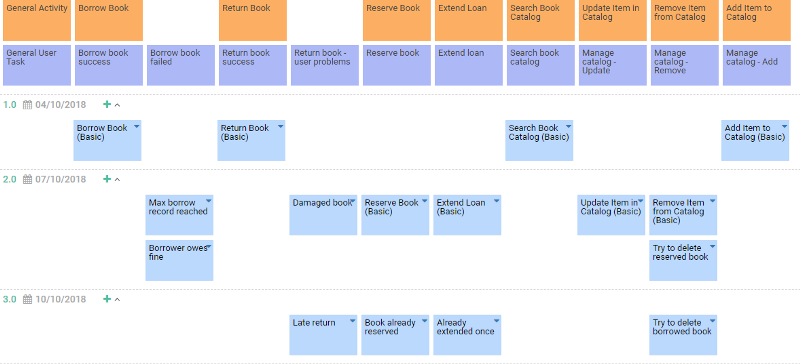
Krok 6: Przeprowadź planowanie sprintu
Zdecyduj, które historie przypadków użycia mają być wdrożone w ciągu najbliższych kilku tygodni lub miesiąca. Robi się to, dodając te historie użytkowników do logicznej, czasowo ograniczonej iteracji, znanej jako sprint.
Sprint zazwyczaj trwa od dwóch tygodni do jednego miesiąca. Oczekuje się, że zespół deweloperski zakończy wszystkie historie przypadków użycia w ramach sprintu do daty końcowej sprintu, zgodnie z ustaleniami wszystkich stron w planowaniu sprintu. Projekt ma wiele sprintów, a do końca każdego sprintu dostarczany będzie półwykonalny produkt do przetestowania przez użytkownika końcowego lub nawet do użycia w produkcji.
Uzupełnij tabelę, przypisując historie przypadków użycia do sprintów. Nie musisz przypisywać wszystkich historii przypadków użycia naraz. Skup się najpierw na historiach użytkowników, które mają być dostarczone w pierwszym lub pierwszych dwóch sprintach. Możesz przypisać pozostałe historie później, w zależności od postępów, możliwości zespołu i najnowszych oczekiwań użytkowników. Aby stworzyć kawałek, przełącz menu rozwijane w Sprin komórce, wpisz nazwę sprintu w polu tekstowym i kliknij Utwórz nowy. Aby przypisać historię przypadku użycia do sprintu, po prostu wybierz sprint z menu rozwijanego.
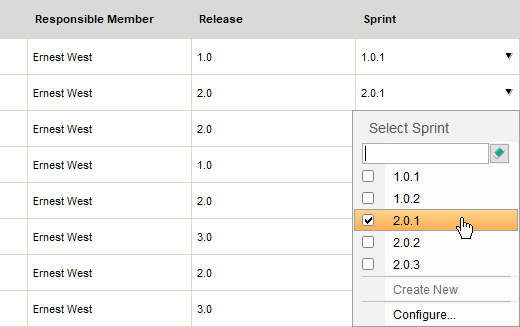
Krok 7: Szczegółowo opisz zadania rozwojowe
Sprinty są ustawione, a Twój zespół jest teraz gotowy do projektowania, kodowania, przeprowadzania testów jednostkowych i integrowania komponentów oprogramowania potrzebnych do wdrożenia historii w sprincie.
Zestaw zadań został wygenerowany w Tasifier, narzędziu do zarządzania zadaniami, dla każdej z historii w sprincie i przypisany do członków zespołu, którzy są odpowiedzialni za te historie. Członkowie mogą przeglądać zadania w Tasifier i zaczynać zarządzać działaniami rozwojowymi związanymi z historiami. W tym kroku musisz szczegółowo opisać zadania, uwzględniając rzeczy, które członkowie muszą osiągnąć w ramach zadań.
Przyjrzyjmy się interfejsowi Tasifier i zobaczmy działania, które musisz wykonać w tym kroku. Kiedy otworzysz Tasifier w tym kroku, zobaczysz coś takiego:
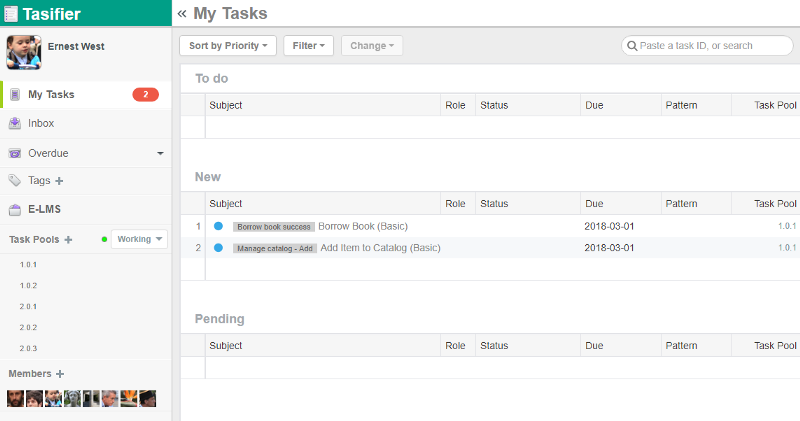
Każda zidentyfikowana historia przypadku użycia skutkuje wygenerowaniem zadania w Tasifier. Zadania są automatycznie przypisywane do członków zespołu, którzy są odpowiedzialni za te historie. Członkowie mogą uzyskać dostęp do zadań w Nowe sekcji Tasifier. Mogą kliknąć na zadanie, aby zobaczyć i edytować jego szczegóły.
Zauważ, że prezentowane są tylko zadania w pierwszym sprincie. Zadania w kolejnych sprintach będą prezentowane dopiero po upływie daty rozpoczęcia. Jednak zawsze możesz przeczytać i szczegółowo opisać te zadania. Porozmawiamy o tym bardziej szczegółowo.
Możesz zobaczyć etykietę przypisaną do każdego zadania (np. „Wypożyczenie książki zakończone sukcesem” na poniższym obrazku). Etykieta to właściwie kawałek przypadku użycia, do którego należy historia (tzn. zadanie). Jeśli chcesz sprawdzić historie pod danym kawałkiem przypadku użycia, kliknij na etykietę. Otworzy to stronę, która wyświetli zadania utworzone z historii pod tym kawałkiem.
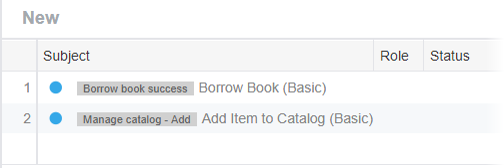
Po lewej stronie Tasifier możesz zobaczyć listę 'Puli Zadań’, które są sprintami ustawionymi w poprzednim kroku. Możesz kliknąć na sprint, aby zobaczyć zadania wymagane do ukończenia w ramach tego sprintu.
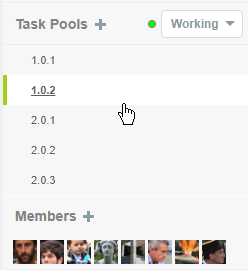
Na podstawie dyskusji z interesariuszami i wśród zespołu, udokumentuj działania wymagane do wykonania w celu ukończenia każdego zadania.
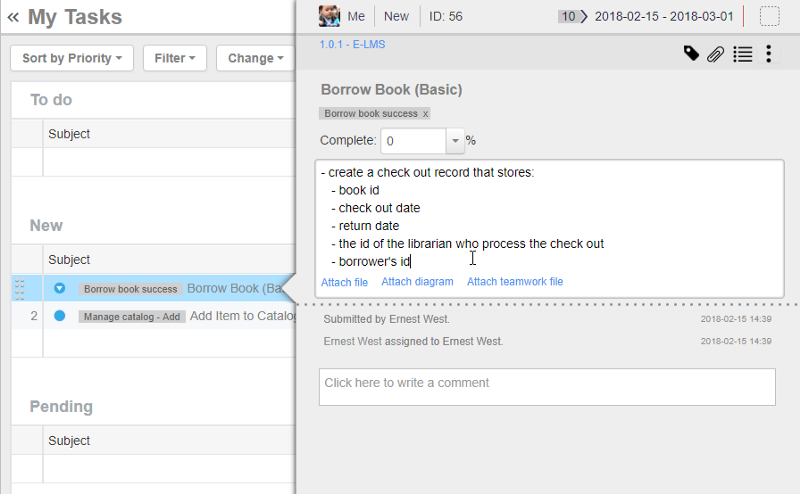
Zadanie na poziomie historii może być zbyt duże do zarządzania. Możesz stworzyć podzadania w zarządzaniu rzeczywistymi działaniami rozwojowymi. Aby to zrobić, kliknij na Podzadaniaprzycisk, a następnie wprowadź podzadania jedno po drugim.
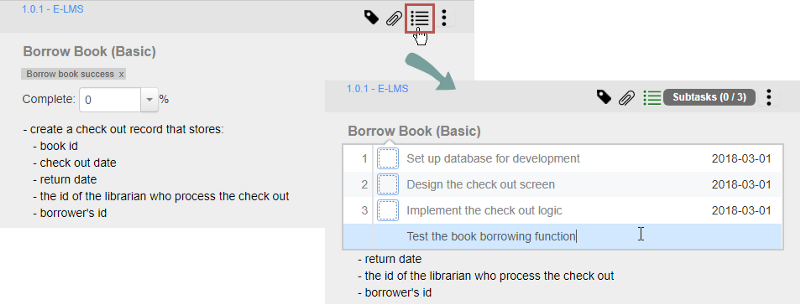
Ten post dostępny jest również w Deutsch, English, Español, فارسی, Français, Bahasa Indonesia, 日本語, Portuguese, Ру́сский, Việt Nam, 简体中文 and 繁體中文













