Diagramu procesu biznesowego jest bardzo dobrym narzędziem do modelowania przepływu pracy w Twojej firmie lub dziale, ponieważ daje jasny obraz tego, kto jest odpowiedzialny za konkretne zadanie oraz jak przebiega proces. Jednak Diagram procesu biznesowego nie mówi nam, jak konkretne zadanie powinno być wykonane.
- W Visual Paradigm, możesz zdefiniować procedury robocze dla zadań w swoim procesie biznesowym.
- To pozwala Ci jasno udokumentować, jak konkretne zadanie powinno być wykonane.
- Ponadto możesz wygenerować procedury robocze do dokumentu, aby wszyscy członkowie zespołu mieli pełne zrozumienie, jak wykonywać swoją pracę.
W tym samouczku nauczysz się, jak zdefiniować procedury robocze dla swojego procesu biznesowego i jak wygenerować je w raporcie procedur roboczych.
Zdefiniuj procedury robocze
Aby zdefiniować procedury robocze dla swoich zadań biznesowych:
- Kliknij prawym przyciskiem myszy na pustym obszarze swojego Diagramu procesu biznesowego i wybierz Pokaż edytor procedur
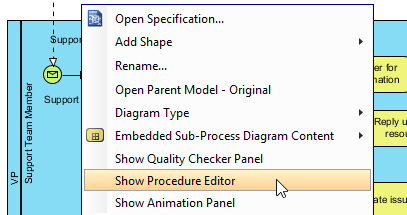
2. Wybierz zadanie w swoim diagramie procesu.
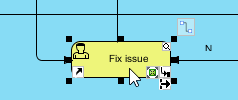
3. Zacznij wprowadzać procedury robocze w Edytorze procedur.
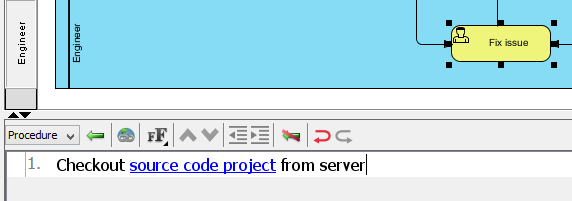
4. Możesz skorzystać z Zwiększ wcięcie przycisku (lub klawisza skrótu tabulatora), aby utworzyć podkroki dla swoich procedur roboczych.
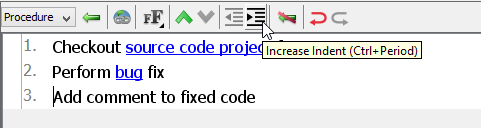
5. Po zakończeniu wprowadzania procedur, po prostu kliknij na pustym obszarze diagramu, aby zakończyć edytowanie lub możesz bezpośrednio kliknąć na inne zadanie, aby zdefiniować jego procedury.
Utwórz wiele procedur dla zadania
W niektórych przypadkach jedna procedura jest niewystarczająca, aby opisać wszystkie możliwości dla zadania. W takim przypadku możesz zdefiniować wiele procedur dla niego. Aby zdefiniować wiele procedur dla zadania:
- Kliknij na rozwijane menu w Edytorze procedur i wybierz Zarządzaj… aby otworzyć Procedury okno dialogowe.
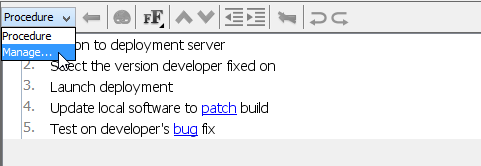
2. Kliknij przycisk Nowa procedura aby utworzyć nową procedurę i nadać jej nazwę według własnego uznania.
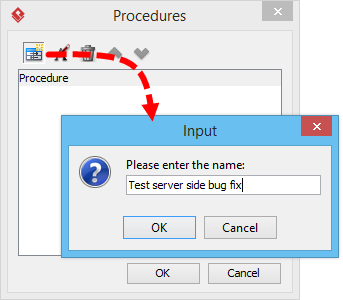
3. Po utworzeniu nowej procedury możesz następnie postępować zgodnie z powyższymi krokami, aby wypełnić szczegóły.
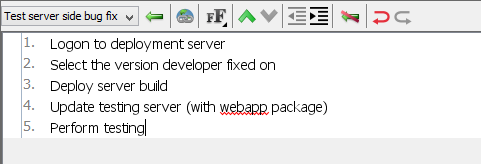
4. Możesz również zmienić nazwę istniejących procedur, klikając Zmień nazwę procedury
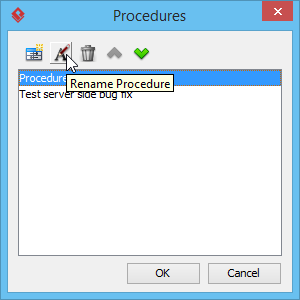
Dla zadań z wieloma zdefiniowanymi procedurami możesz kliknąć na rozwijane menu w Edytorze procedur aby przełączać się między procedurami roboczymi.
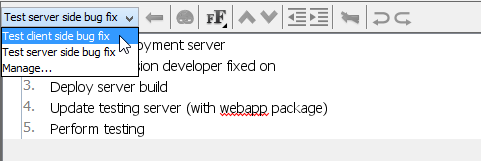
Generuj dokument procedury roboczej
Procedury robocze nie są tylko zdefiniowane w narzędziu, możesz je również wyeksportować jako dokument i rozdystrybuować w swoim zespole. Aby wygenerować dokument procedury roboczej:
- Wybierz Narzędzia > Kompozytor dokumentów… z paska narzędzi aplikacji.

2. Kliknij na Zbuduj dokument od podstaw.
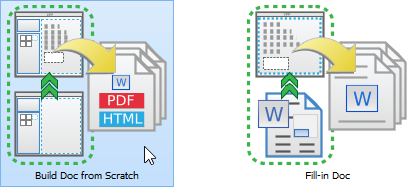
3. Wybierz swój diagram procesu biznesowego w Nawigator diagramów a następnie przeciągnij go do edytora dokumentów. Powinieneś zobaczyć BPD w dokumencie.
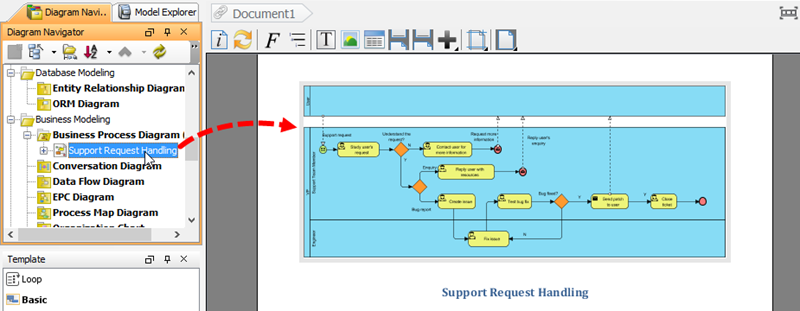
4. Rozwiń węzeł diagramu w Nawigator diagramów aby wybrać zadanie lub zadania, które mają zdefiniowane procedury robocze.
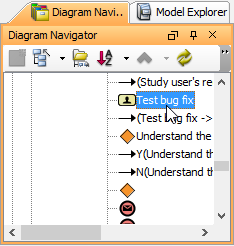
5. Wybierz Szczegóły szablon i przeciągnij go do edytora dokumentów, poniżej BPD. Powinieneś zobaczyć procedury swoich zadań wymienione w dokumencie.
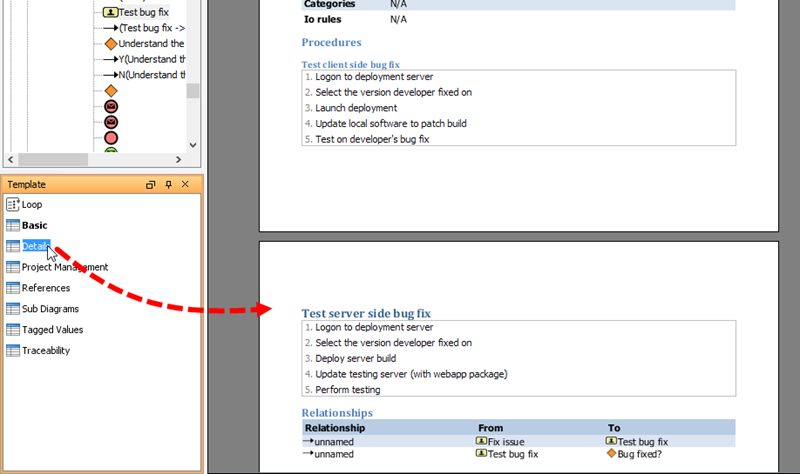
6. Kliknij na Eksport przycisk w prawym górnym rogu Kreator dokumentów i wybierz format, w którym chcesz eksportować, tzn. Dokument PDF tym razem.
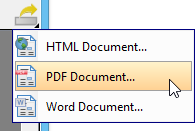
7. Wprowadź lokalizację, w której chcesz zapisać dokument procedury roboczej.
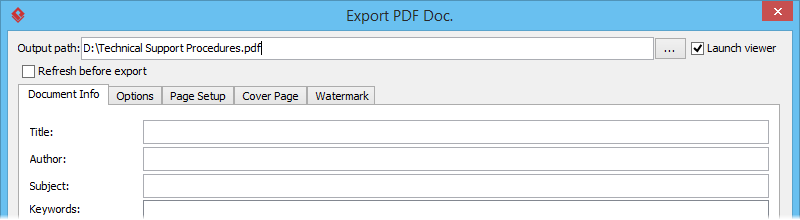
8. Opcjonalnie wprowadź szczegóły strony tytułowej dla swojego dokumentu.
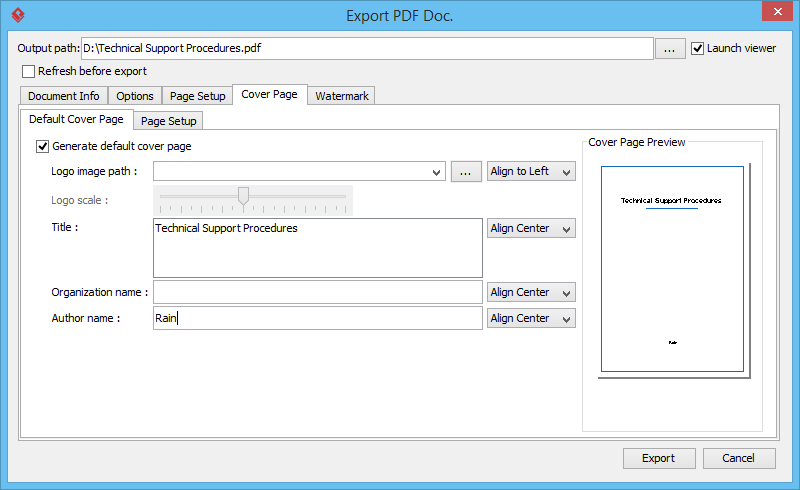
9. Kliknij Eksport aby wygenerować dokument, gdy skończysz wprowadzać szczegóły dokumentu. Dokument procedury roboczej jest teraz generowany w lokalizacji, którą określiłeś. Następnie możesz go rozdystrybuować do swoich współpracowników.
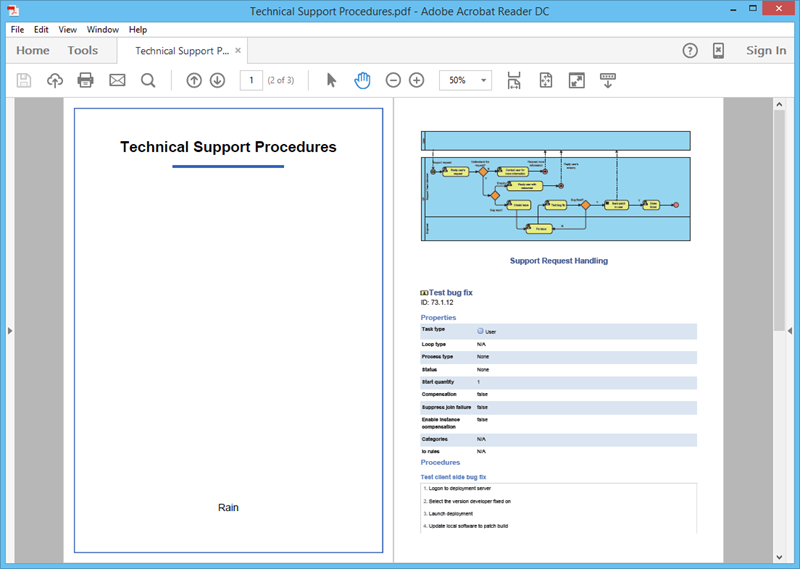
Powiązane linki
- Twórz raport z Kreatorem dokumentów
- Opracuj obecny i przyszły proces biznesowy
- Oprogramowanie do modelowania BPMN
- Jak narysować diagram BPMN?
Ten post dostępny jest również w Deutsch, English, Español, فارسی, Français, Bahasa Indonesia, 日本語, Portuguese, Ру́сский, Việt Nam, 简体中文 and 繁體中文













