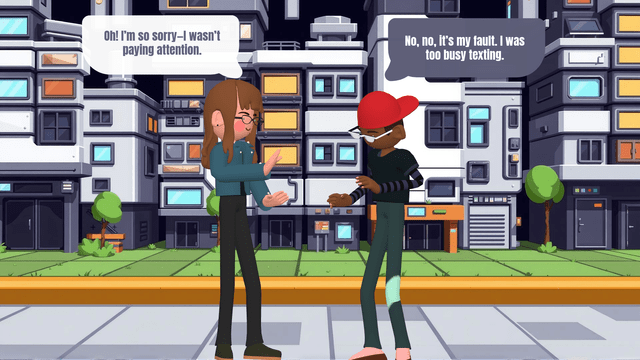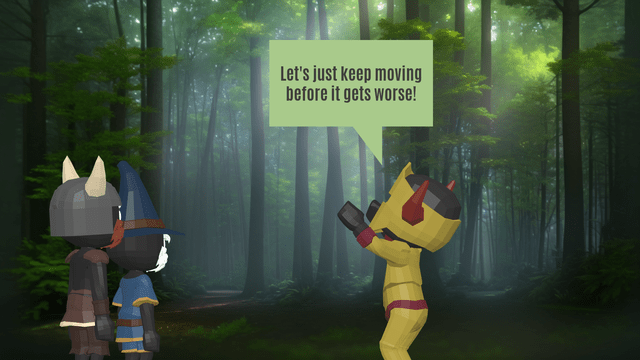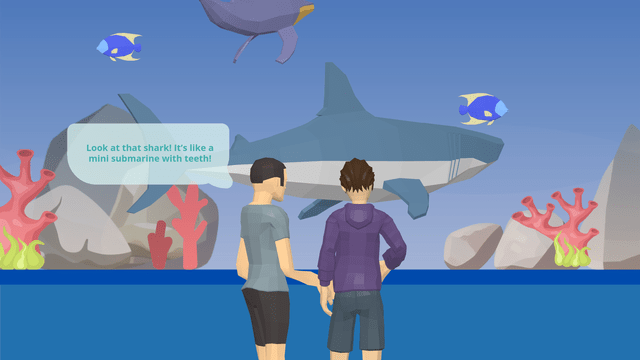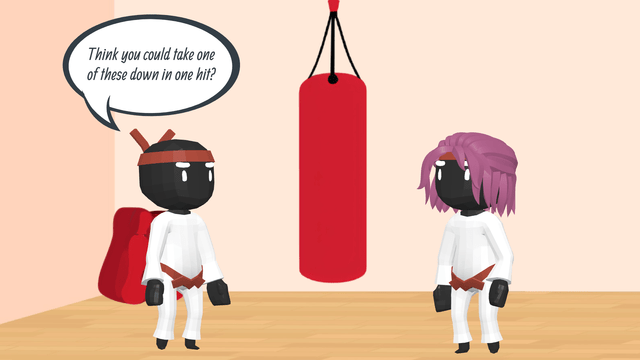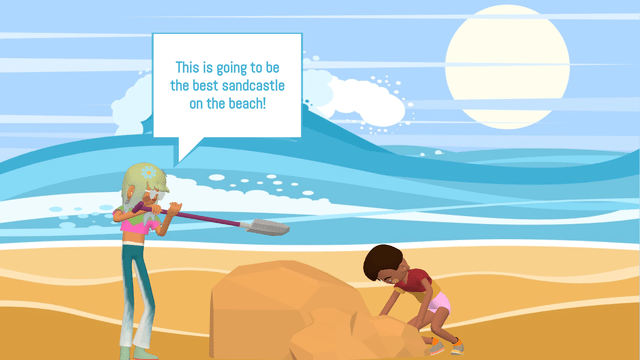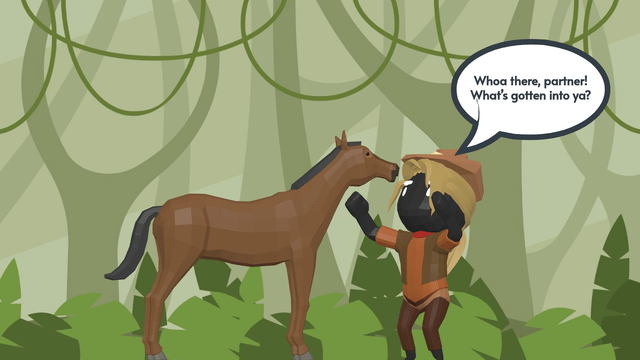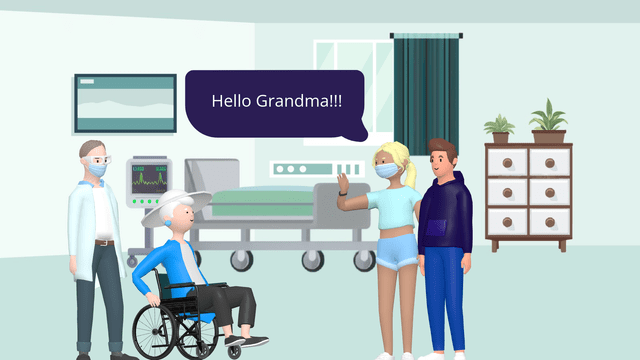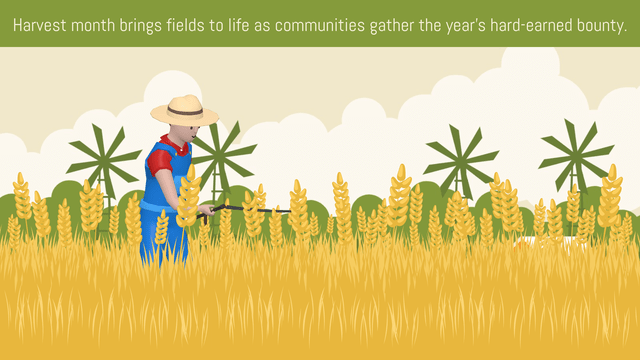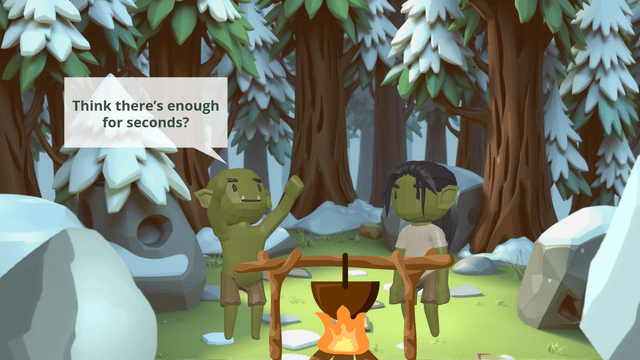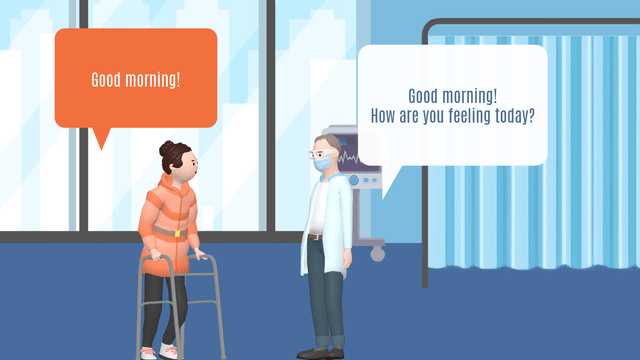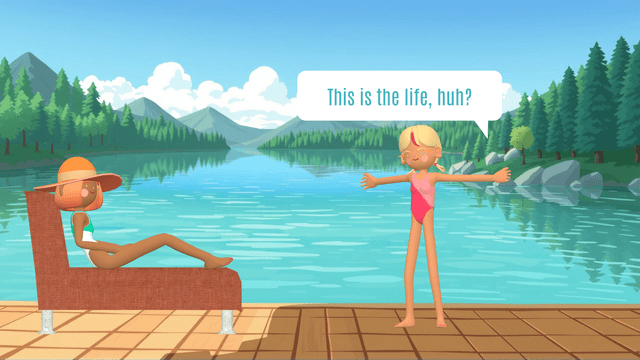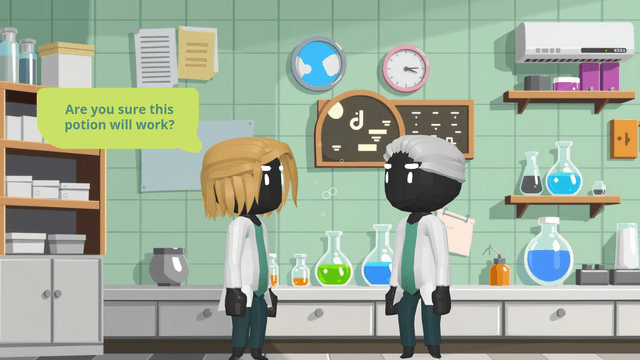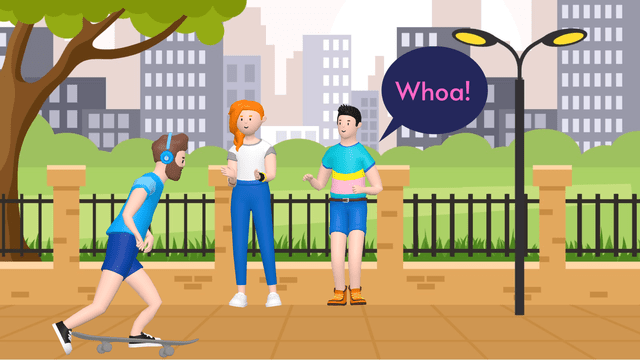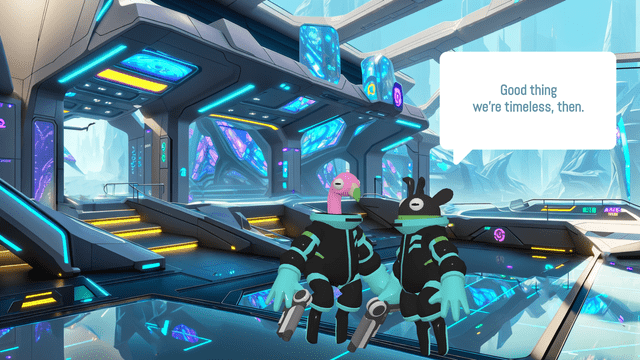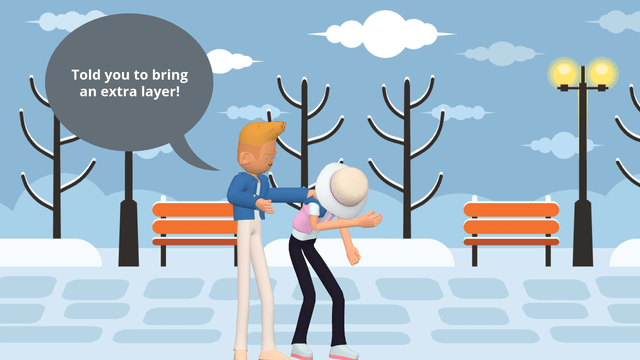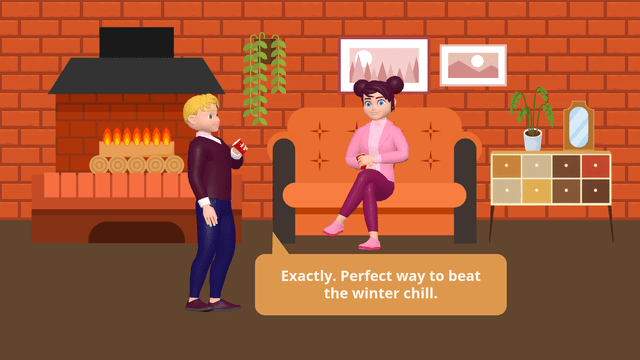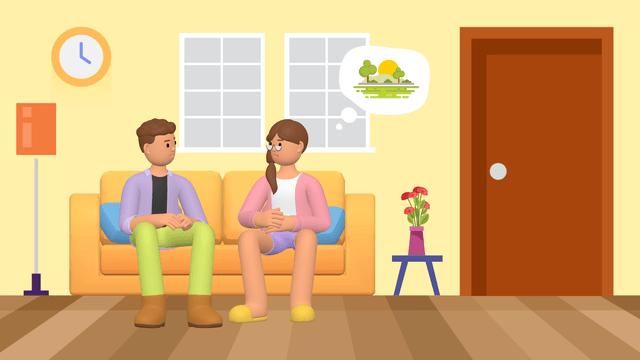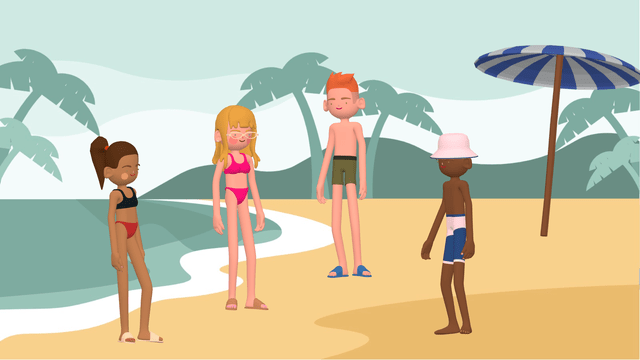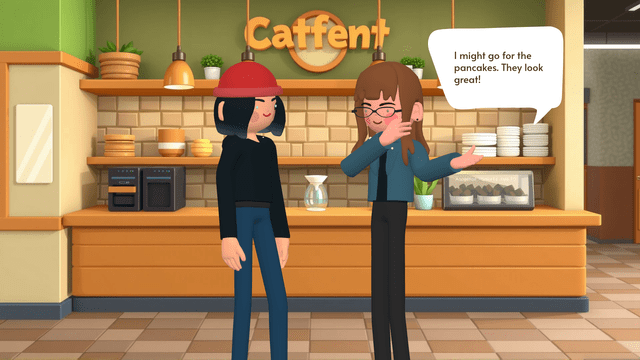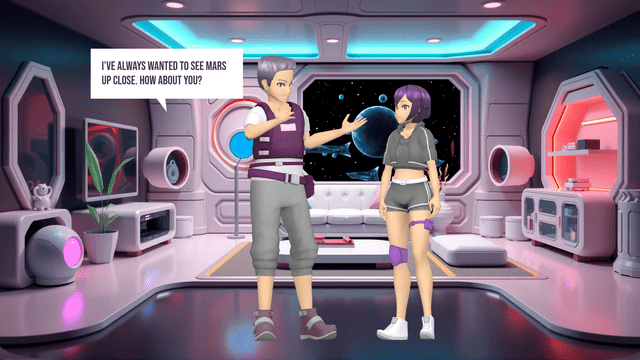Visual Paradigm Online is an all-in-one platform that makes it easy to create high-quality animated videos, even if you’re not a professional. In this tutorial, we’ll guide you through creating a breaking news report video using Visual Paradigm Online’s AniFuzion and Fliplify tools. This video will simulate a news studio set, feature realistic-looking graphics and 3D models, and include both studio and field reporters.
Step 1: Sign Up and Explore Visual Paradigm Online
- Sign Up:
- Visit the Visual Paradigm Online website and sign up for a free account.
- Explore the dashboard to familiarize yourself with the available tools and features.
Step 2: Create a New Project in AniFuzion
- Start a New Project:
- Click on “Create New Project” in AniFuzion.
- Select a template that fits the news report theme. You can choose a virtual news studio set from the template library.
Step 3: Customize Your Characters
- Add Characters:
- Use the character customization options to add two reporters: a studio reporter (Jen) and a field reporter (Mike).
- Customize their appearances, actions, and expressions to match the script.
- Set Up the Scene:
- Place the studio reporter in the virtual news studio set.
- Create a transition to the field reporter at the scene of the accident.
Step 4: Add Transitions and Effects
- Opening Scene:
- Start with a “Breaking News” graphic for the first 4 seconds.
- Use the motion path control to ensure smooth transitions between scenes.
- Studio Reporter Segment:
- Add the studio reporter (Jen) introducing the field reporter (Mike).
- Use dynamic transitions to switch from the studio to the field reporter.
Step 5: Add Backgrounds and Props
- Studio Background:
- Choose a high-quality background for the news studio set.
- Add realistic-looking graphics and 3D models of the reporters.
- Field Reporter Background:
- Select a background that simulates a city street with a multi-vehicle accident scene.
- Add 3D models of emergency vehicles and crew to enhance realism.
Step 6: Add Audio Narratives
- Text-to-Speech:
- Use the advanced text-to-speech feature with lipsync capabilities to add audio narratives for both reporters.
- Input the script for each segment and adjust the lipsync settings for realistic lip movements.
Step 7: Create the Video Segments
- Opening Scene:

- [00:00:00 to 00:00:04] Add the “Breaking News” graphic.
Studio Reporter (Jen) Segment:

- [00:00:05 to 00:00:11] Jen: “We’re here at the scene of a major accident downtown. Mike, what can you tell us?”
- Field Reporter (Mike) Segment:
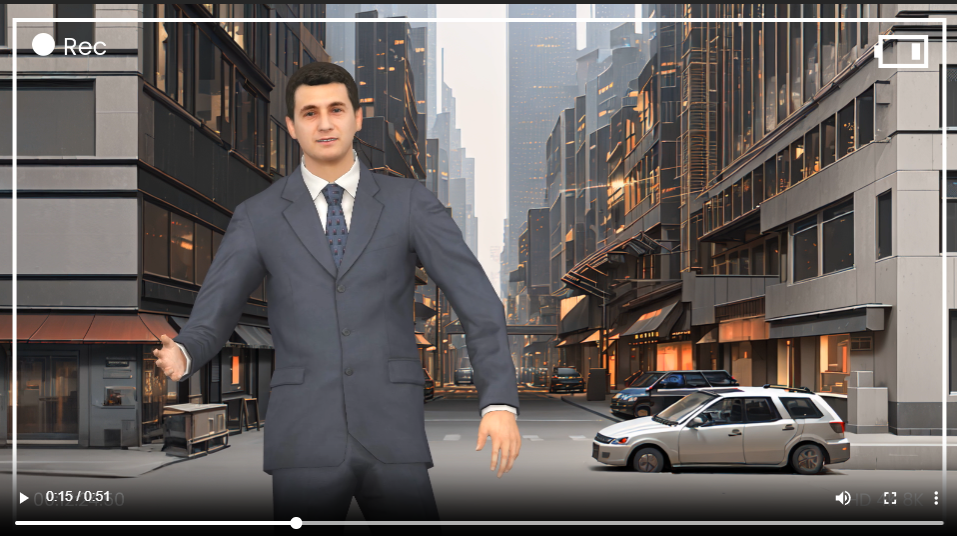
- [00:00:12 to 00:00:22] Mike: “Jen, a car ran a red light and crashed into several other vehicles at this intersection. Emergency crews are on the scene; multiple injuries have been reported.”
- Studio Reporter (Jen) Segment:
- [00:00:23 to 00:00:28] Jen: “Do we know any more details about what caused the accident?”
- Field Reporter (Mike) Segment:
- [00:00:29 to 00:00:40] Mike: “Witnesses say the driver who ran the red light was speeding. Police are investigating the circumstances. They’re advising people to avoid the area while they work to clear the scene.”
- Closing Scene:
- [00:00:41 to 00:00:51] Jen: “This is a very serious situation. We’ll continue to follow this breaking news and provide updates as we get them.”
Step 8: Preview and Export
- Preview:
- Preview your animation to ensure everything is in place.
- Make any necessary adjustments to the transitions, effects, and audio.
- Export:
- Once satisfied with the preview, export your animation in your preferred format.
Step 9: Enhance with Fliplify (Optional)
- Create a Flipbook:
- Use Fliplify to create an interactive flipbook that complements your news report video.
- Choose a template that matches the news theme and add content such as text, images, and interactive elements.
- Integrate with Animation:
- Use the integration features to combine your flipbook with your animated video seamlessly.
- Preview and Publish:
- Preview your flipbook to ensure it meets your expectations.
- Publish your flipbook and share it with your audience.
Conclusion
Creating a breaking news report video with Visual Paradigm Online‘s AniFuzion and Fliplify is straightforward and accessible, even for non-professionals. With a user-friendly interface, extensive character actions, dynamic transitions, and enhanced realism, you can create high-quality animations that engage and inform your audience.
Get started with Visual Paradigm Online today and bring your news report to life with captivating visuals and interactive content.