If you’ve ever tried creating animations, you know that getting things to move just right can be a bit tricky. Whether it’s rotating a character or adjusting an object in your scene, it takes a lot of effort to get everything positioned perfectly. That’s where the Gizmo comes in.
In this post, we’ll explore how the Gizmo can make controlling rotation a breeze in animation tools like Visual Paradigm Online and AniFuzion, making your animation experience smoother and more fun. Whether you’re just starting or you’re already a pro, this guide will show you how to use the Gizmo to level up your animation game.
What Exactly Is a Gizmo?
At its core, the Gizmo is an on-screen tool that helps you rotate, move, and adjust objects in 3D space. Think of it as a remote control for your 3D objects, letting you get them just where you want them to be—without the guesswork.
When you select an object—say a character or prop—the Gizmo pops up on screen, offering you easy-to-use controls. It’s made up of a few key parts:
- Circular Lines: These help you rotate the object around its axis.
- Vectors: These let you move the object along the X, Y, or Z planes.
It’s simple to use, but it gives you a level of control that makes a huge difference, especially in more complex scenes or animations.
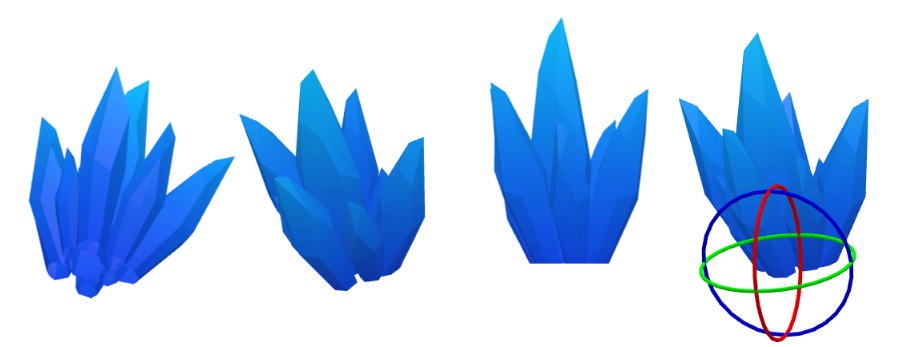
Why Rotation Is So Important in Animation
When you’re creating animations, how objects rotate can change the entire feel of a scene. A slight twist of a character’s head or a dramatic spin of a prop can completely shift the tone. This is where rotation comes into play.
In animation, controlling how an object rotates in 3D space is key to creating realistic and dynamic movements. Thankfully, with the Gizmo, it’s a lot easier than you might think. It gives you full control over how your objects rotate, making it easier to create fluid, natural-looking movements.
How to Use the Gizmo for Rotation in Visual Paradigm Online
Getting started with the Gizmo in Visual Paradigm Online is a walk in the park. Here’s a step-by-step guide on how to use it to rotate your objects:

Step 1: Select Your Object
First, click on the object you want to rotate. This could be a character, a prop, or even the entire scene. As soon as you select it, the Gizmo will appear.
Step 2: Identify the Rotation Handles
Once the Gizmo is active, you’ll see a series of circular lines around the object. These represent the rotation handles, and each one allows you to rotate the object along a different axis.
- X-axis rotation: Spins the object from left to right.
- Y-axis rotation: Spins it from top to bottom.
- Z-axis rotation: Spins the object forward and backward.
Each axis has its own handle, so you can rotate the object in any direction with just a click and drag.
Step 3: Rotate the Object
To rotate your object, just click on the rotation handle you want to use and drag it. For example, clicking and dragging the Y-axis handle will rotate your object up and down. It’s that simple!
Step 4: Fine-Tune the Rotation
For those who want even more precision, you can make small tweaks with the Gizmo to ensure everything looks perfect. The interface makes it super easy to adjust the rotation frame by frame, so you have total control over the final result.
Why the Gizmo Is a Game-Changer for Animation
There’s no denying that rotation is a vital part of animation. But what makes the Gizmo so awesome is how easy it makes rotating objects and characters. Here’s why it’s such a game-changer:
-
Precision: The Gizmo gives you complete control over how your objects rotate. Whether it’s a subtle shift or a dramatic spin, you can tweak it until it looks just right.
-
Simplicity: Instead of dealing with complicated menus or settings, the Gizmo provides an intuitive, on-screen interface. All you have to do is click and drag.
-
Efficiency: The Gizmo makes it faster to adjust your objects. No more jumping between windows or inputting numbers—just drag the handle and watch the magic happen.
-
Creative Freedom: By making rotation easier, the Gizmo frees you up to experiment with different angles and perspectives. It allows you to bring more creativity into your animation process, without the frustration of manual adjustments.
How the Gizmo Works with AniFuzion for Advanced Animation Projects
For those diving into more advanced animation creation, AniFuzion—part of Visual Paradigm Online—offers even more power and flexibility. With AniFuzion, you get access to all the features of Visual Paradigm Online’s animation editor, plus additional tools that can take your animations to the next level.
The Gizmo plays a huge role here, helping you manipulate 3D characters, props, and scenes with ease. Need to rotate a character’s head for a conversation scene? The Gizmo can help. Trying to position a prop just right in the background? The Gizmo has you covered.
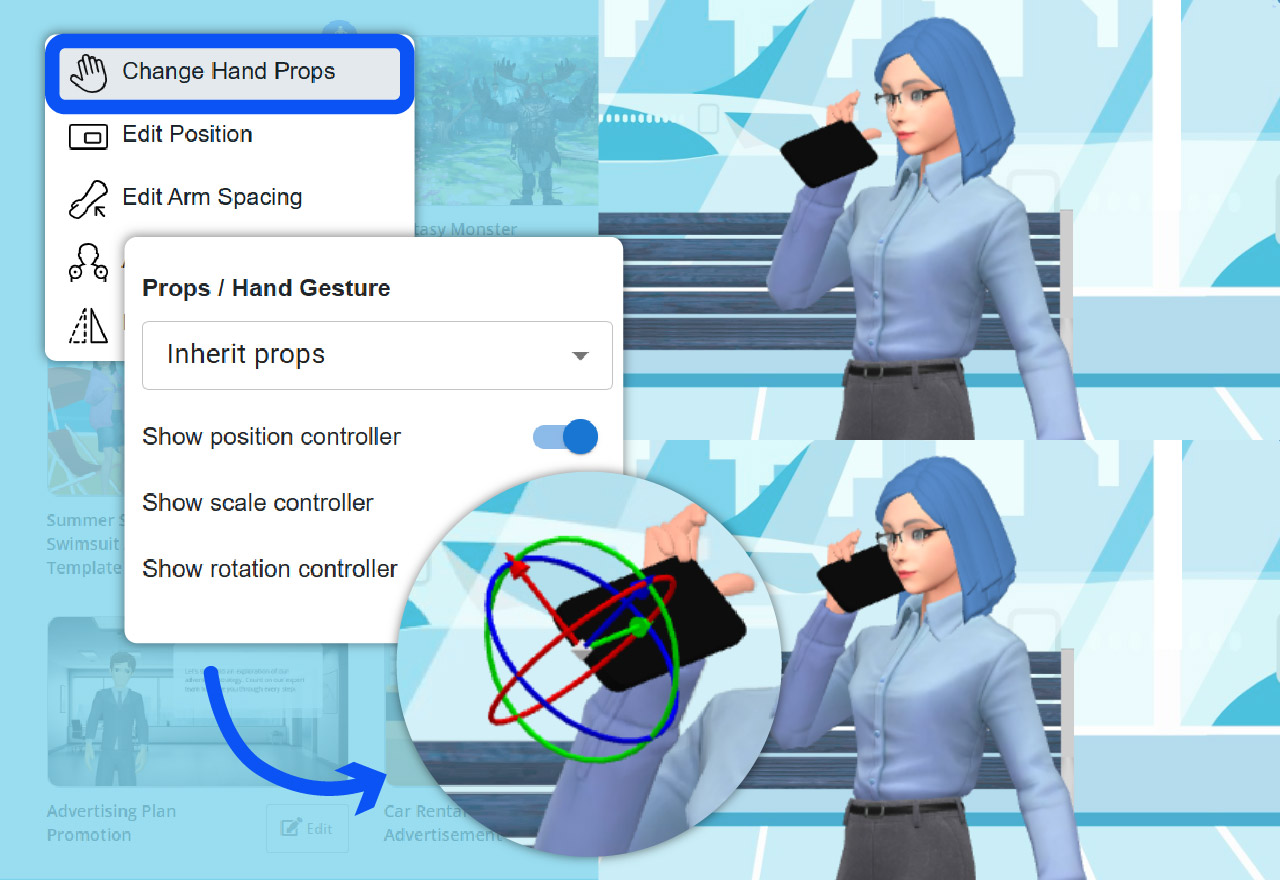
Why You Should Give the Gizmo a Try
If you’re working with animation software like AniFuzion or Visual Paradigm Online, the Gizmo is one tool you definitely want to get familiar with. It’s simple, it’s powerful, and it’s designed to make your animation creation process smoother and more efficient. Whether you’re rotating characters, adjusting props, or fine-tuning your scene, the Gizmo gives you the control you need to create high-quality animations that look professional.
So, what are you waiting for? Dive into the world of 3D animation with the Gizmo and unlock a whole new level of creative freedom in your projects!

