Entity-Relationship Diagrams (ERDs) are essential tools in database design, providing a visual representation of data models at different levels of abstraction. These levels—conceptual, logical, and physical—range from high-level ideas to the detailed specifics required for implementation. Visual Paradigm stands out as a powerful tool for systematically progressing through these stages of data modeling, offering more than just a simple copy-and-paste function. With Visual Paradigm, you can develop a logical or physical design from a conceptual diagram while maintaining design traceability, ensuring that every element can be traced back to its origin.
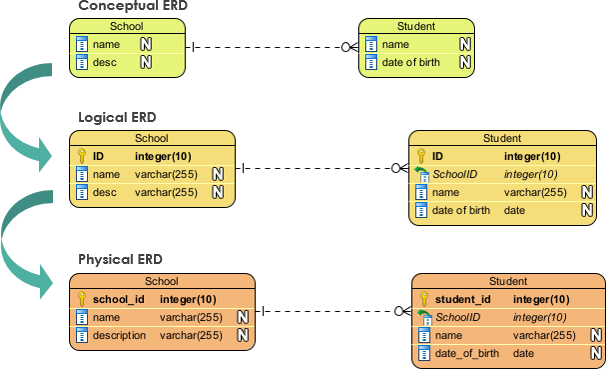
The Power of Design Traceability
One of the standout features of Visual Paradigm is its design tracing ability. This feature is invaluable for teams working on complex projects. For instance, if a new team member needs to work on a project’s physical design ERD, they can click on a database table to trace its origin back to the conceptual diagram. This functionality not only aids new staff in understanding the project’s foundations but also helps safeguard the project’s quality by maintaining a clear lineage of design decisions.
From Conceptual to Physical ERD: A Step-by-Step Guide
In this article, we will demonstrate how to create a conceptual ERD and transit it to a physical ERD using Visual Paradigm. For simplicity, we will skip the logical design stage and use Visual Paradigm Standard Edition for the demonstration.
Creating a Conceptual ERD
- Open Project Browser:
- In Visual Paradigm, select
View > Project Browser.
- In Visual Paradigm, select
- Create a New Model:
- Press the
New Modelbutton. - Name the model
Conceptual Modelin the Model Specification dialog and pressOK.
- Press the
- Add a New Diagram:
- Select the
Conceptual Modeland pressAdd New Diagram. - In the New Diagram dialog, search for
ERDto locate the Entity Relationship Diagram. - Name the diagram
Sales Order Conceptual Designand pressOK.
- Select the
- Verify the ERD Type:
- Ensure the top right corner indicates that the ERD is of the
Conceptualtype.
- Ensure the top right corner indicates that the ERD is of the
- Create the Conceptual ERD:
- Design your conceptual ERD by adding entities, attributes, and relationships as needed.
Generating a Physical ERD from a Conceptual ERD
- Transit to Physical ERD:
- Right-click on the blank area of the conceptual ERD and select
Utilities > Transit to Physical ERD….
- Right-click on the blank area of the conceptual ERD and select
- Create a New Physical Model:
- Select the project root node in the
Select Parent Model of New Physical ERDdialog. - Press the
New Modelbutton and name the new modelPhysical Model. PressOKto proceed.
- Select the project root node in the
- Generate the Physical ERD:
- Select the
Physical Modeland pressOK. - The physical ERD will be generated, with primary keys, foreign keys, and resolved many-to-many relationships automatically included.
- Select the
- Rename the Physical ERD:
- Double-click the diagram name in the breadcrumb and rename it
Sales Order Physical Design. PressEnterto confirm.
- Double-click the diagram name in the breadcrumb and rename it
- Verify the ERD Type:
- Right-click on the blank area of the diagram to confirm that it is a physical ERD.
- Refine the Physical Model:
- Start redefining the physical model for your application, adding any necessary details and constraints.
Tracing the Origin of Design Elements
Visual Paradigm allows you to trace back the origin of any element in your physical ERD:
- Trace Back to Conceptual ERD:
- Click on the entity you want to trace.
- Press the
Model Transitorresource icon and selectTransit Fromin the popup menu. - Click on the origin entity to navigate back to the conceptual ERD.
- Trace Forward to Physical ERD:
- In the conceptual ERD, select
Transit Tofrom the popup menu to trace forward to the physical ERD.
- In the conceptual ERD, select
Conclusion
Visual Paradigm is an invaluable tool for Entity-Relationship modeling, offering comprehensive features that streamline the transition from conceptual to physical ERDs. Its design traceability ensures that every element can be traced back to its origin, maintaining the integrity and quality of the project. Whether you are a seasoned database designer or a new team member, Visual Paradigm provides the tools and functionality needed to create robust, efficient, and implementable database designs.
For a visual demonstration of this process, you can watch the video version of this guide on YouTube.

